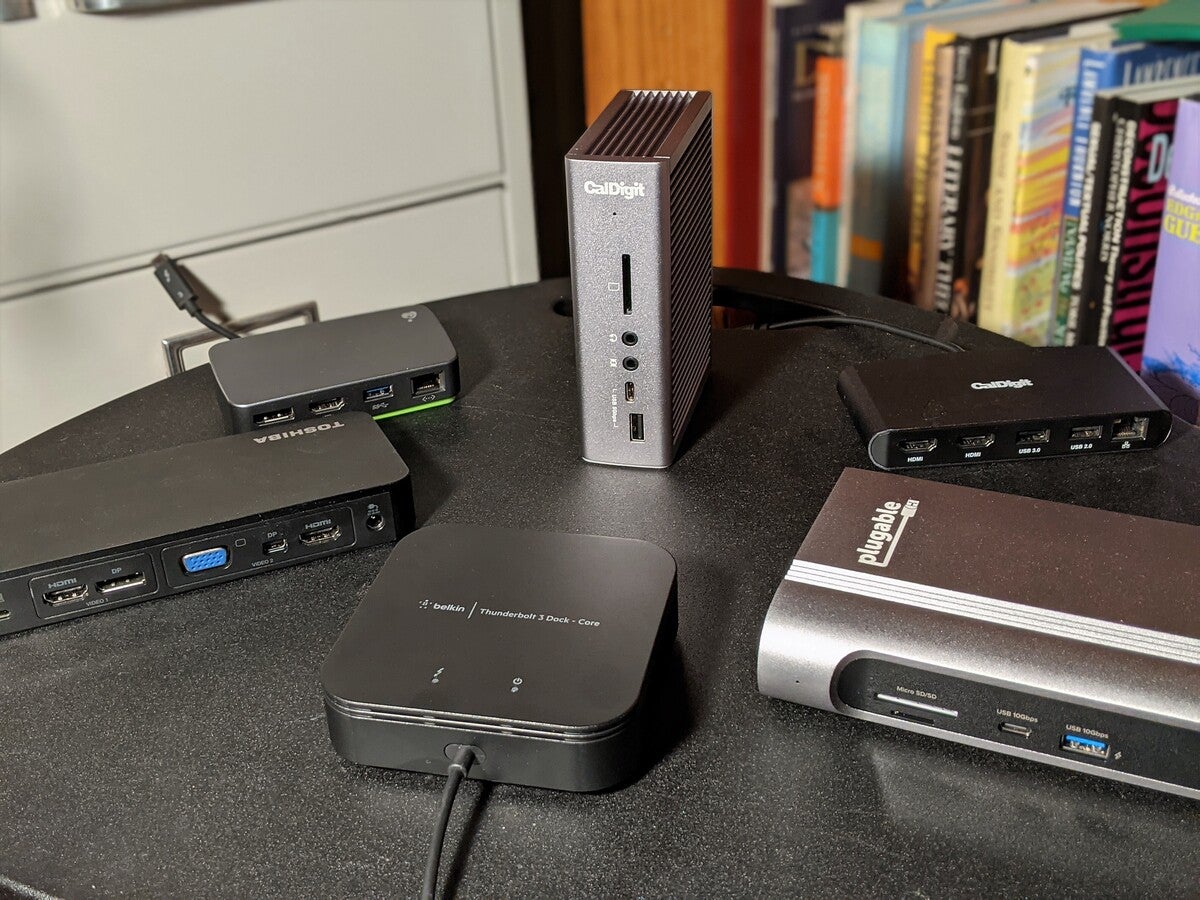Thunderbolt docks can be expensive, with gobs of ports—but more manufacturers are designing low-cost options to fit more budgets.
Mark Hachman / IDG
Today’s Best Tech Deals
Picked by PCWorld’s Editors
Top Deals On Great Products
Picked by Techconnect’s Editors
Show More
With Thunderbolt ports becoming more common in laptops, a Thunderbolt dock can be an important accessory. Think of it as a more powerful version of a USB-C hub, adding I/O expansion to your laptop, in the form of extra ports for mice, keyboards, external drives, SD cards, and, most importantly, displays.
Indeed, one important way that a Thunderbolt dock differs from its USB-C cousin is bandwidth. While a USB-C hub can support a single 4K display, often at an eye-wearying 30Hz refresh rate. Thunderbolt hubs can support up to two 4K displays, and at a comfortable 60Hz. If your laptop includes a Thunderbolt port, chances are it supports the Thunderbolt 3 standard, which provides 40Gbps. That’s enough to drive those displays and shuttle data back and forth between peripherals without causing your display to flicker or your video stream to stutter. Of course, you can expect Thunderbolt docks to also carry a price premium (typically $140 to $300, compared to a USB-C dock’s $20 to $70 range.)
If you want to learn more about the benefits of a Thunderbolt dock, what to look for when buying one, or how to know whether your laptop will support one, skip to our Thunderbolt buying guide below our recommendations.
The best budget Thunderbolt docks
No surprise—budget usually means basic. But that’s okay! You’ll still find a mix of common ports, and usually two monitor outputs—either HDMI or DisplayPort. Make sure you have the right video cable, or be prepared to buy one.
Also, some budget Thunderbolt hubs are bus-powered, meaning that while they won’t require an external charger (which makes them more portable), they probably won’t be able to deliver enough power to charge a phone if your laptop is not plugged in.
IOgear Thunderbolt 3 Travel Dock (GTD300)

Although it’s listed as a travel dock, the IOgear GTD300 serves as a very good regular work companion. The Thunderbolt 3 dock is bus-powered, however, which means you’ll want your laptop to be plugged in for best results, though the hub itself doesn’t require its own charger.
IOgear’s plastic dock measures just 2.2 x 0.91 x 4.06 inches, and is among the smallest we’ve tested, so it neatly fits into a backpack for travel. On its underside, a green plastic shell conceals a nook to store the dock’s short, 5-inch cord when not in use.
Ports are minimal: one HDMI 2.0 port, one DisplayPort 1.2 port, one 5Gbps USB-A port, and gigabit ethernet port. If you’re okay using the USB port for a mouse or keyboard, rather than for high-speed external storage, the GTD300 will suit you fine. (Of course, we’d have preferred a 10Gbps port, at least.)
Some of Amazon’s customer reviews are slightly confusing: In our experience the ethernet port worked as expected, as did the USB-A port. Perhaps because of the small form factor, the GTD300 gets noticeably hot, but not uncomfortably so in our opinion.
Belkin Thunderbolt 3 Dock Core

Belkin’s Thunderbolt 3 Dock Core arrived in bare-bones packaging, and the product is equally unadorned: It’s a smartly designed “powered” Thunderbolt 3 travel dock.
At a nearly square 5.2 x 6.5 x 1.5 inches, the Thunderbolt Dock Core black doesn’t take up much room, and the included 8-inch Thunderbolt 3 cord provides ample length for flexibility. Ports are adequately spaced out around the flat, black plastic cube, with HDMI 2.0 and DisplayPort 1.4 ports providing a stable 4K/60Hz experience to both of my 4K displays. There’s gigabit ethernet and a 3.5mm audio jack, but good luck telling the USB 3.1 and USB 2.0 Type A ports apart—they’re not labeled.
There’s one catch: The additional USB-C port on the Dock is a vanilla USB-C port that needs to be connected to a 60W charger to power the dock—which isn’t supplied. That’s fine if your laptop charges with a USB-C charger; if it doesn’t, you’ll need to buy one. That means extra expense and something else to carry.
Save for the irritating lack of labels on the USB-A ports, the Dock Core worked as expected, with solid performance. The plastic shell never warmed to worrisome levels.
The best full-featured Thunderbolt docks
Most of the “full-featured” Thunderbolt docks were originally designed for content creators, specifically the Mac market. In this class, powered docks are the norm, shipping with the sort of sizeable power bricks normally associated with gaming laptops. Unlike our budget options, these docks are truly desk-bound.
Expect the 40Gbps bandwidth common to all Thunderbolt 3 docks to be shared among a surfeit of ports, including multiple USB-A ports, a USB-C port or two, SD card slots, and more. Audio jacks are common, and you may even find an external Thunderbolt 3 port as well for daisy-chaining additional devices. All of those ports take up space, so a model that can be positioned on its edge or vertically is better for cramped work surfaces.
Plugable TBT3-UDZ

Plugable’s TBT3-UDZ is simply one of the best Thunderbolt 3 docks we’ve tested, though it’s also one of the most expensive, too. With a boatload of ports, including options for using DisplayPort or HDMI for both displays, the TBT3-UDZ offers flexibility and then some. There’s even a sturdy stand to mount it vertically on your desk.
On the front, the TBT3-UDZ includes a 10Gbps USB-C and a 10Gbps USB-A (USB 3.1) port, microSD and SD card slots, plus a headphone jack. On the rear, five USB-A (USB 3.0 ports) and gigabit ethernet complement a pair of DisplayPort 1.4 ports and HDMI 2.0 ports. (It’s all based on Intel’s Titan Ridge chipset.) A 29-inch 40Gbps Thunderbolt 3 cable connects the dock to your laptop, and is capable of delivering 96W of power. Natually, this is a powered dock, with a hefty 170W (!) charger.
Performance was excellent, driving both 4K displays at 60Hz, and transferring our test file at close to peak speeds while simultaneously playing back two 4K/60Hz videos on both displays over ethernet. The attractive gun-metal chassis never warmed uncomfortably, though it’s a whopping 4.1 pounds—probably heavier than the laptops it’s driving. The extra weight, plus the chassis stand, keeps the TBT3-UDZ rock-solid while in its vertical, space-saving orientation. It measures about 8 inches long/high by 3.75 inches wide, and an inch thick.
A two-year warranty covering limited parts and labor is included.
CalDigit Thunderbolt Station 3 Plus (CalDigit TS3 Plus)

CalDigit’s Thunderbolt Station 3 Plus is one of the most popular Thunderbolt 3 docks available, and it’s easy to see why: a space-saving vertical orientation, 87W charging, gobs of available ports, and even niceties like a S/PDIF optical connection and an external Thunderbolt jack for daisy-chaining devices.
The TS3 Plus measures 5.15 x 3.87 x 1.57 in., and weighs 1.04 pounds. Though it lacks a supporting stand, it rested easily in a vertical position. CalDigit includes small rubber feet for positioning the aluminum dock in an horizontal orientation.
Port selection includes: two Thunderbolt 3 ports (one from the laptop, and one for an external connection), and a single DisplayPort 1.2 port. That’s ideal for a single 4K display, but awkward for two. The TS3 Plus includes 1 full-sized SD (SD 4.0 UHS-II) card reader, the S/PDIF port, gigabit ethernet, and two 3.5mm audio jacks—one in, one out. Five USB Type A ports are also included (all 5Gbps USB 3.1 Gen 1) and two USB-C ports (one 5Gbps port, and one 10Gbps port).
To enable two 4K/60 displays, you’ll need a second USB-C dongle running off either the Thunderbolt or USB-C dock—or a forward-looking display with a built-in Thunderbolt/USB-C connector. These are still rare in the Windows world.
Daisy-chaining the Thunderbolt port to enable a second monitor worked fine, though the connection dropped momentarily on both displays when playing back video on both displays and transferring files. Otherwise, high-bandwidth video playback went completely smoothly. The external audio jack also didn’t work initially, but did on a subsequent retry. CalDigit’s TS3 Plus barely warmed under load.
Other Thunderbolt docks we tested
Your Thunderbolt dock choices extend far beyond what we’ve recommended. Hubs mix and match different port types, and different form factors. Pay attention to our ratings, prices, and the quirks of each to find an option that fits your specific needs.
CalDigit Thunderbolt 3 Mini Dock (Dual HDMI 2.0) (TB3-MiniDock-HM)

Out of the box, the CalDigit Thunderbolt 3 Mini Dock (Dual HDMI 2.) seems ideal for a purpose-built, bus-powered Thunderbolt dock: rather inexpensive, with just the ports you’ll need and not much else.
The version we reviewed ships with gigabit ethernet, a pair of USB Type-A ports (USB 3 and USB 2) and two HDMI 2.0 ports. A shortish 5.3-inch Thunderbolt 3 cable connects the bus-powered TB3-MiniDock-HM to your laptop. Remember, “bus-powered” means that you don’t need a charging brick, saving space.
Our test laptop began unexpectedly reporting glitches, however, including visual errors on both displays and the inability of the laptop to read USB drives or connect to a USB mouse—until we discovered that the power cable had worked loose. CalDigit diagnosed the problem as our laptop’s inability to supply the requisite 15W of power for the Mini Dock to function appropriately. (The Mini Dock does not include a charging port, and we’ve seen other users complain about the USB-A issue.) The Mini Dock again worked when we attached the laptop’s charger, but subsequently failed to recognize an external USB drive. It seems like not enough power is consistently passing through the USB-A ports, based on our tests with a USB-C power meter. We tested the dock on a second Thunderbolt-powered laptop and received the same result.
Performance-wise, the Thunderbolt 3 Mini Dock performed well, though with numerous frames dropped on our two 4K/60Hz test videos. Heat was never an issue.
Thunderbolt dock buyer’s guide
 Mark Hachman / IDG
Mark Hachman / IDGTwo laptops, both with USB-C ports, and both with lightning-bolt symbols. Which laptop offers Thunderbolt? The top one, though it can be difficult to tell. Consulting the manufacturing specifications is your safest bet.
If you’re on the fence about whether a Thunderbolt dock is right for you, knowing the answers to the following questions could help you.
How do I know if my laptop has Thunderbolt?
The short answer: Look at the laptop’s published specifications to be sure. A Thunderbolt will look indistinguishable from a USB-C port. Or put another way, all Thunderbolt ports are USB-C, but not all USB-C ports are Thunderbolt-equipped.
Thunderbolt ports are supposed to have a small lightning-bolt icon to identify them. But some laptop makers use a similar lightning-bolt icon to indicate that a USB-C port can be used for charging your phone, and not for Thunderbolt. Adding to the confusion, you may also see USB-C hubs marketed as “Thunderbolt compatible.” That’s true. You can plug a Thunderbolt dock into a non-Thunderbolt, generic USB-C port. But it will be limited by the available bandwidth that the port provides, so it’s somewhat deceptive in that regard.
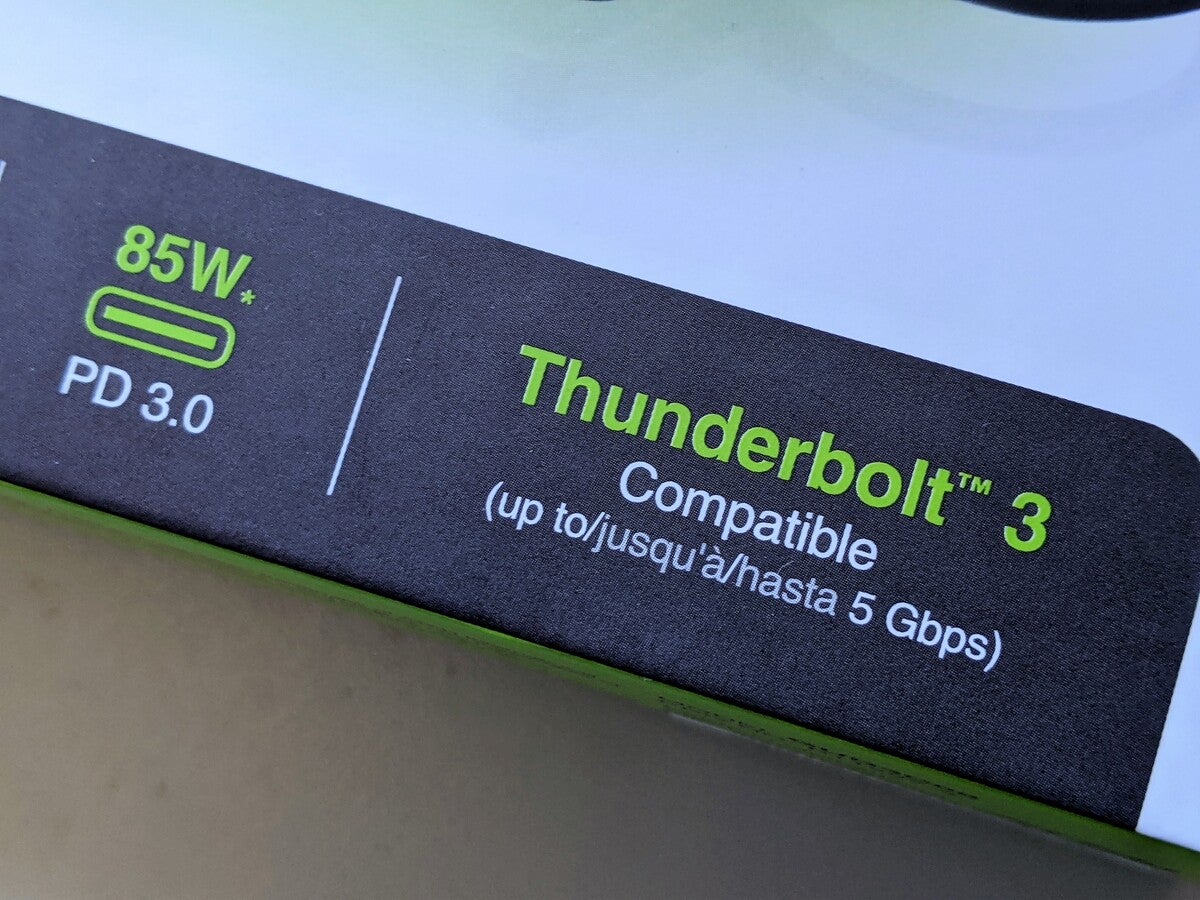 Mark Hachman / IDG
Mark Hachman / IDGA Thunderbolt 3 “compatible” dock is not a true Thunderbolt dock, but a USB-C hub. The tipoff here is the 5Gbps throughput.
How fast is Thunderbolt?
Most USB-C ports are built on the second-generation USB 3.1 data-transfer standard, which transfers data at 10Gbps. Most Thunderbolt 3 ports, the most common standard, transfer data at 40Gbps.
There are somewhat rare exceptions: A new USB 3.2 Gen 2X2 spec can pair two 10Gbps channels together, creating an aggregate 20Gbps hub. And while the vast majority of Thunderbolt 3-equipped laptops are designed with four PCIe lanes for a total of 40Gbps, some laptops only ship with two PCIe lanes for a total of 20Gbps. (A Dell support page, for example, details its four-lane and two-lane laptops.) Essentially, a 20Gbps connection should be enough for a single 4K monitor running at 60Hz, with a bit of extra bandwidth for other data transfers among connected peripherals.
Thunderbolt 4 has been announced, and the spec will be part of the first laptops shipping with Intel’s Tiger Lake chips. While it’s backwards-compatible with Thunderbolt 3, we haven’t seen any Thunderbolt 4-specific docks yet.
 Mark Hachman / IDG
Mark Hachman / IDGThe vast majority of Thunderbolt docks should include a Thunderbolt cable like this one, which indicates that it’s specified for Thunderbolt 3.
What to look for in a Thunderbolt dock
Ports, cables, peripherals: Those are the three major considerations when buying a Thunderbolt dock.
Consider what peripherals you own, or plan to buy. Do you want a basic Thunderbolt dock, with just a pair of HDMI ports for connecting two displays? Does an SD card slot matter? How many USB Type A peripherals do you plan to attach? Do you want to use the Thunderbolt cable to charge your laptop, too? Some Thunderbolt hubs have two Thunderbolt ports on them: one for communicating with the laptop, and an additional one for daisy-chaining another Thunderbolt dock or, alternatively, a USB-C hub for additional, unplanned I/O needs. This may be overkill, or maybe not.