Introduction
As a photographer, one must keep their photos stored on different devices, either on smartphones like iPhones, Android devices, or PCs, other storage devices. Besides that, some people also keep them in other external storage devices.
While there are different ways to keep photos safe, problems like virus attacks, bug issues, or even accidentally pressing the delete button can cause major data loss. If you are wondering how to recover permanently deleted photos, we get you covered. In this guide, you will learn more about that, including other methods suitable for Windows, Android, Mac, and IOS devices specifically.
Part 1: How to Recover Deleted Photos in Windows and Mac?
If you are storing your picture files on the Mac or Windows PC or laptop, there are direct ways to recover photo from deleted file sections like Trash and Recycle Bin. Alternatively, utilize reliable photo recovery software. Here’s how.
Method 1: Restore photos from Trash (Mac)
The Trash Bin in macOS devices is the main area where all deleted files and photos are stored after removing them from any folder. However, these are stored for a temporary period until the Trash automatically after a standard 30 days.
You can change the configurations for automated clearing or manually delete the files from this section. But then they are permanently deleted, which makes it difficult to recover them without third-party software.
How to use this?
Step 1: Click the Trash Bin icon from the homepage.
Step 2: The list of deleted files will come up. Browse and choose the photos you will get back.
Step 3: Right-click on the file and press the Put Back button.
Method 2: Restore Photos via Recycle Bin (Windows)
Regarding how to recover photos on Windows devices, the Recycle Bin is the main location to check first. When users delete any folder or file, they migrate to this section, where they stay for 30 days before automatic deletion or if you manually empty it. This removal is permanent so that you can restore photos from the Recycle Bin only in the 30-day time frame.
How to use this?
Step 1: Double-click on top of the icon for Recycle Bin on your Windows home screen.
Step 2: When it opens, choose the pictures you want to get back.
Step 3: You can right-click and tap specific photos and press the “Restore the selected items” button. Or, you can directly click the “Restore all items” button.

The file will restore to its original location.
Method 3: The Easiest Method to Recover Deleted Photos
On Windows or Mac, restoring files from the Recycle Bin or Trash Bin is suitable, but they keep the files within a time limit. After that, the photos are permanently removed from the device. Therefore, you should choose data recovery software like Wondershare Recoverit to deeply analyses the device for missing photos and retrieves them, all with some taps.
Step 1: Download and launch RecoverIt.
Step 2: When it opens, choose the section you want to search for the deleted photos, e.g., Desktop.

Step 3: The software will begin scanning for all deleted files.
Step 4: Tap the File Type option from the side panel and click on the photo types you want to restore. For example, press Photos > All (JPG, PNG, etc.).
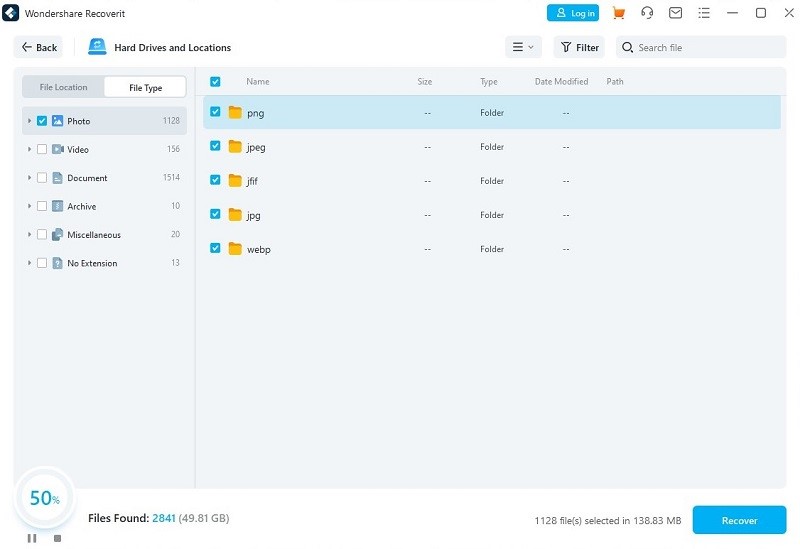
For specific photos, double-click the folder and choose the specific images.
To preview the file, double-click on it.
Step 5: Press Recover. Then, you can recover permanently deleted photos to their original locations on your PC.
Other Amazing Features:
- It is compatible with 1000+ formats of files, starting with photos, videos, documents, emails, texts, audio clips, and more.
- Recoverit supports different storage device types, like digital cameras, drone cameras, HDDs, SSDs, pen drives, and more.
- You can recover deleted photos after various events, like virus attacks, software errors, unknown reasons, etc.
- you can expect limited data loss or quality damage with Recoverit.
- You can choose the files to restore by their file type or location.
- Easily preview the photos before you recover them.
- Advanced functions like recovery from crashed PCs, Advanced video recovery, etc.
Part 2: How to Recover Deleted Photos in iOS
If you are wondering how to get back deleted pictures on your iOS devices, like an iPhone or iPad, there are software tools for that. iOS users get the iTunes and iCloud software on their device, where they automatically backup all files, including photos. Besides that, you can directly get the lost images from the Recently Deleted folder on the device.
How to recover images from Recently Deleted Folder
Step 1: Go to the Photo app on your iPhone and click Albums.
Step 2: Scroll to find the Recently Deleted option.
Step 3: Click the Select button and choose the photos to restore.
Step 4: Hit the Recover option > Recover Photos.
Part 3: How to Recover Deleted Photos in Android
In the context of how to get deleted pictures back on Android smartphones, you can retrieve lost files like images from the connected backup software. Users store their photos in Google Drive, Dropbox, and Microsoft OneDrive. Besides that, you can save your files in Google Photos directly on Android phones and get the images back from this app.
How to recover images from Google Photos?
Step 1: Access the Google Photos application on your smartphone.
Step 2: Choose the deleted photos still saved in this app.
Step 3: Click on the three-dotted More icon > Save to Device.
Conclusion
You can use different tactics to restore your deleted pictures on devices, depending on the OS type. Besides that, you should try the third-party RecoverIt tool for a better quality user experience with this process and delete multiple images in batches. Try this out, among the other options, and then choose your preferred method.


