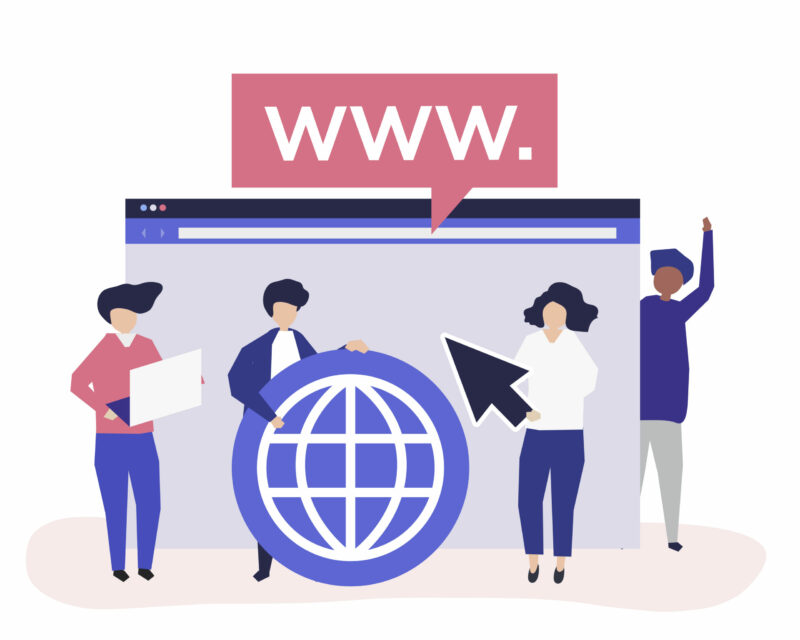While Chrome is an excellent browser, it can be slow sometimes due to various factors such as accumulated extensions and cache files. Many times, these factors add no value to your browser.
There are different methods of speeding up a Chrome browser such as updating it and deleting the cache. Doing so enhances its performance. Here are effective methods you can use to accelerate your chrome browser.
Clean Your Extensions and Apps
Chrome is a standalone platform, and the extensions and apps that operate within it can help you customize and expand its efficiency.
Still, each add-on requires various resources to function accordingly. The more components you install, the slower the browser becomes. Many Chrome extensions and apps need access to some percentage of your browsing activity. As a result, you need to regularly assess the list of your installed extensions and apps and clear anything you don’t use. Doing so is one of the most effective and simplest ways to accelerate your Chrome browser’s performance and make it more secure.
To analyze your extensions and apps, go to the address bar on your browser and type chrome://extensions. If you notice things you don’t need anymore, or elements you don’t know about, click the Remove button and delete them from the browser. Clear as many extensions and apps as possible to boost your browser’s performance.
Improve the Inbuilt Security System of Your Chrome Browser
Chrome gives you a level of security against online-based risks immediately after you install it. Its safe browsing feature recognizes and alerts you against visiting dangerous websites.
Did you know you can improve the safe browsing feature to enhance protection with a few clicks? The enhanced protection alternative offers a proactive system you can use to foresee risky events before they occur. You can also use third-party features to boost the security of your Chrome browser. For example, you can download and install VPN for Chrome to protect the site from hackers and other web-based risks. The enhanced protection option on Chrome warns you if you use a password affiliated with a recognizable data breach. To improve your browser’s security, navigate to Security and Privacy available on Chrome Settings and choose Enhanced Protection from the options on your screen.
Before navigating into your Chrome browser’s settings, ensure your system doesn’t have a malware infection. Scan your system using your preferred anti-malware tools to eliminate any harmful elements operating in the background.
Improve Your Tab Management
Many internet users keep numerous tabs open. If you have multiple active tabs open, you risk making your Chrome browser slow.
The easiest way of eliminating this problem is by shutting down tabs you are not using. What if you must have numerous tabs open? Consider downloading an extension to manage them and stop them from bogging your browser down. Some available tools encourage users to build custom workspaces to facilitate tab organization. They also freeze inactive tabs and ensure finding and loading them when necessary is easy.
Some of the best tab organization tools are free of charge, and you can use them in five different workspaces. The free plan is ideal for organizing your browser and sparing your brain from getting overwhelmed. However, if you want unlimited services, you can choose the paid plans, available for affordable rates.
Choose an Effective DNS Provider
Whenever you type a web address on Chrome, the browser leverages a Domain Name System server to find the URL and IP address where the website is situated and propel you to the ideal place. Usually, your internet provider should execute these tasks, but they hardly do them efficiently. Using a third-party DNS provider can accelerate the web page load time. Further, you can also bar your internet provider from collecting your browsing history information and using the data to charge you more money.
You can get free DNS provider charges from Google and Cloudflare. Both platforms are among the options with the most efficient options and the fastest. Further, Google and Cloudfare do not store any recognizable information about you. You can shift to any of these platforms as your preferred DNS provider by tweaking a setting on your router’s setup or changing your settings on a gadget-by-gadget basis.
Finally
If, after performing these operations, your Chrome browser is still sluggish, you may want to restore its default settings. That means your browser will have no extensions or custom settings. While resetting your Chrome browser can be a huge loss, doing so can help you keep it well organized and fast.