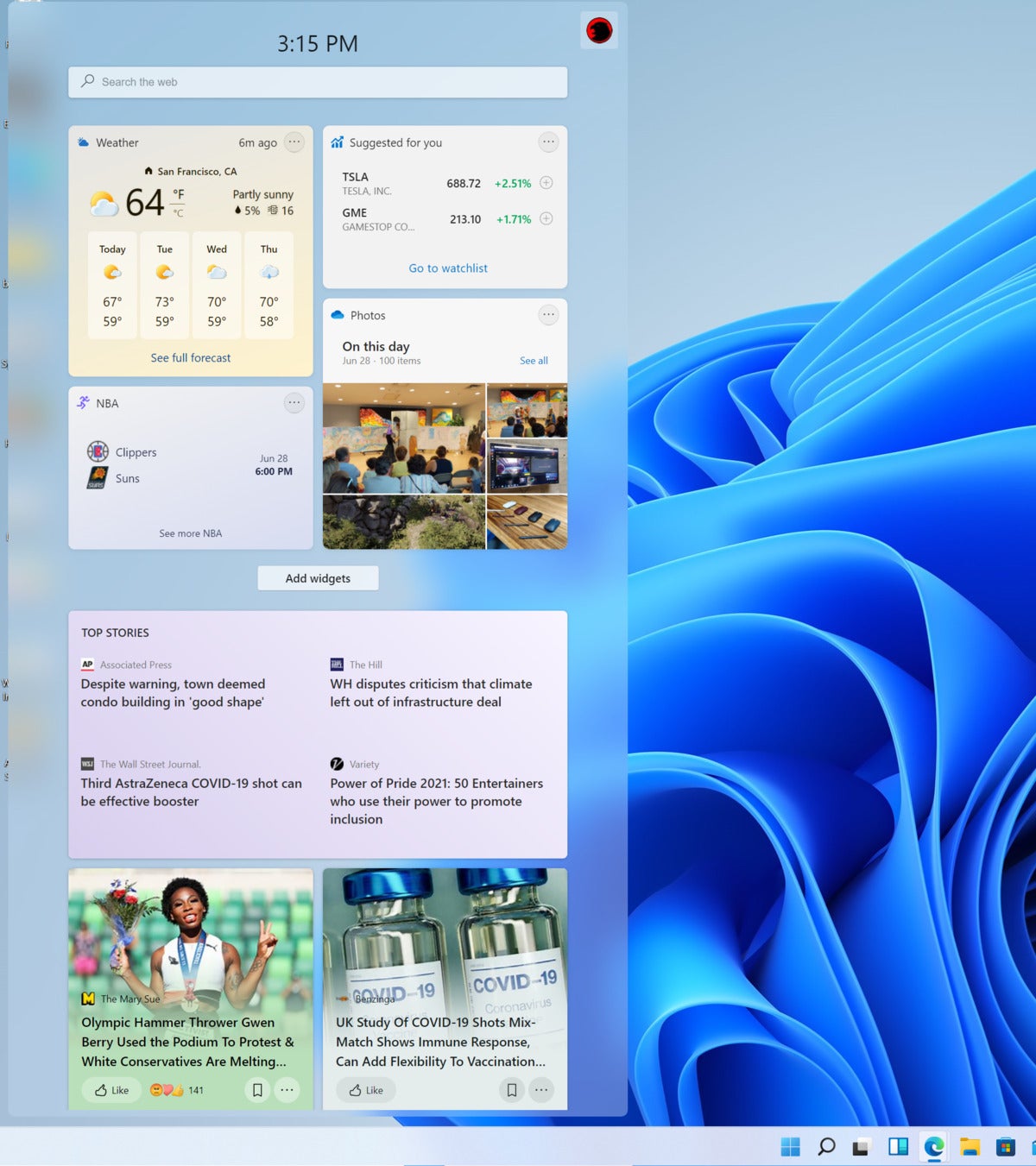You can clear up Windows 11 and pretend Widgets never existed.
Mark Hachman / IDG
Today’s Best Tech Deals
Picked by PCWorld’s Editors
Top Deals On Great Products
Picked by Techconnect’s Editors
Within Windows 11, the Widgets drawer is huge. But what if you don’t want Widgets? You might not be able to banish it entirely, but you can get rid of the Widgets button from your Taskbar in just a few easy steps.
In fact, if you don’t use the Search icon or even Task View, you can remove those icons from your Taskbar as well. Here’s how.
Widgets is the Windows 11 reboot of News & Interests, the Windows 10 feature that pre-selects news, weather, sports scores and stock prices and collects them in a small widget that lives at the bottom of your screen. (On Windows 10, News & Interests displays the temperature and weather within your Taskbar, while within Windows 11 it does not.)
In Windows 11, however, clicking the Widgets button slides out a massive Widgets drawer from the left hand side of your screen, complete with a search window in the latest build. There’s weather, local traffic, your Microsoft To Do lists, your photos from OneDrive, sports and esports, your stock watchlist, and tips. To some, it will feel huge and obnoxious.
Fortunately, there are two easy ways to get rid of the Widgets button.
How to get rid of Widgets from Windows 11
The first way is extremely simple: Right-click the Widgets button on your Taskbar, and then click Unpin from Taskbar. Poof! It’s gone.
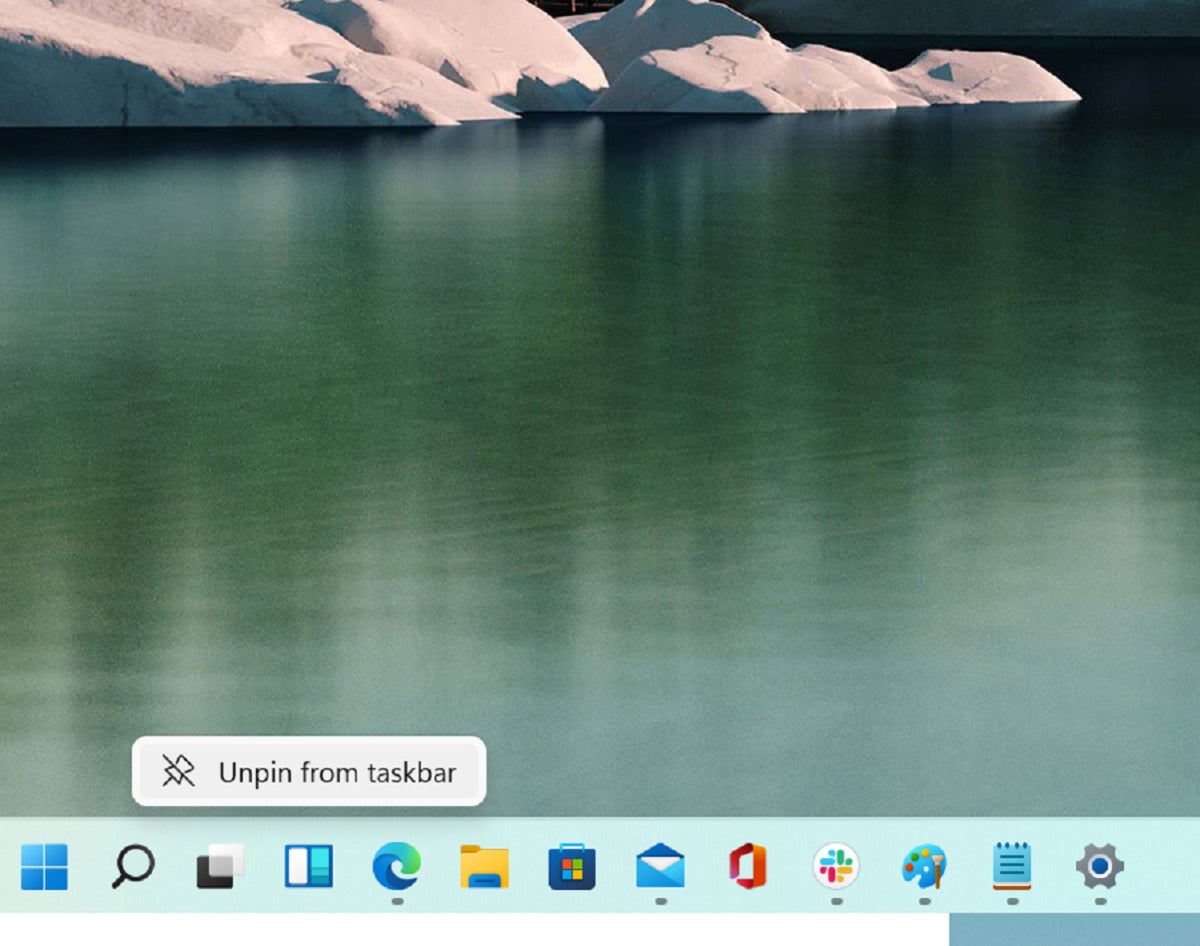 Mark Hachman / IDG
Mark Hachman / IDGThe second way is to right-click the Taskbar itself and select Taskbar settings. You’ll then be taken to the Windows 11 Settings menu (Settings> Personalization> Taskbar) where you’ll see three toggles: one for Search, one for Task View, and another for Widgets. You can turn off any or all of them, and those buttons will vanish from your Taskbar, too.
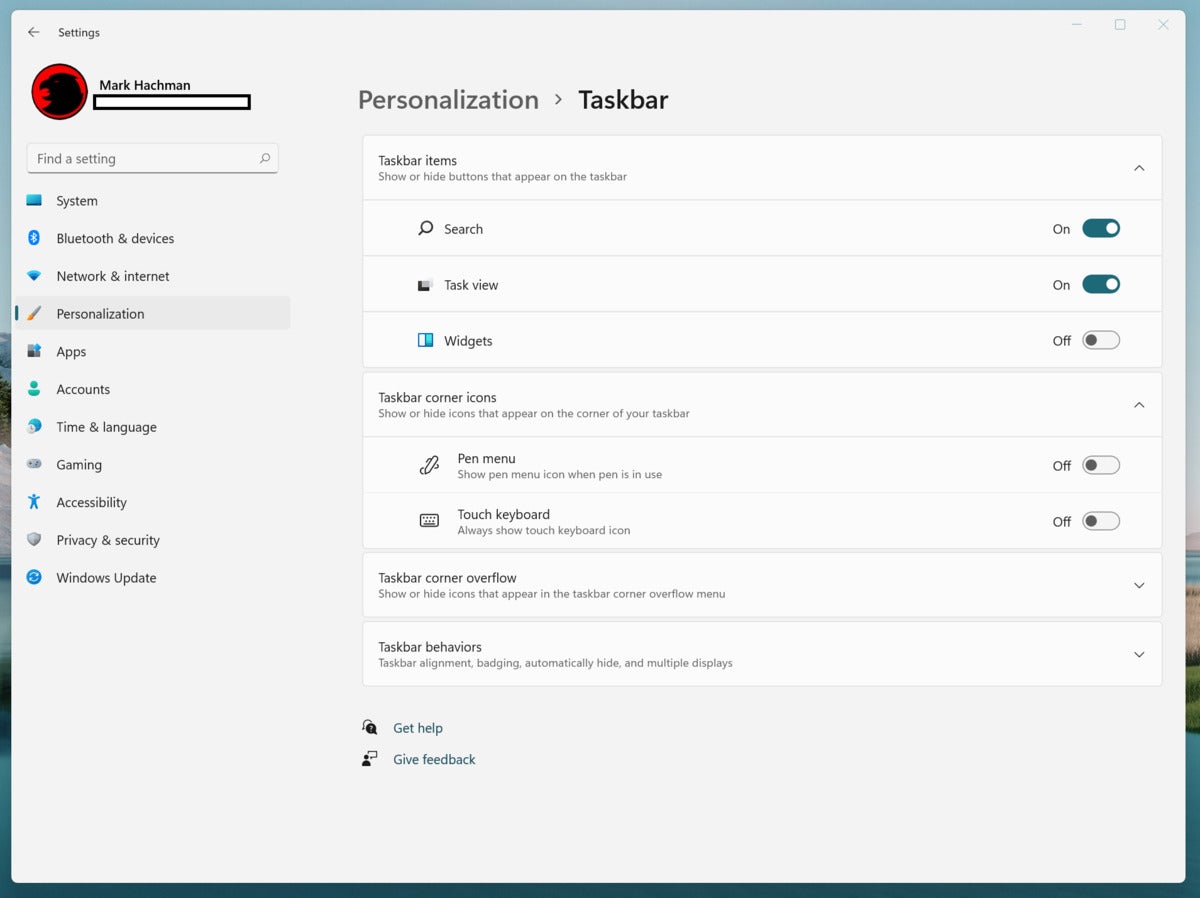 Mark Hachman / IDG
Mark Hachman / IDGWith just a few clicks, you can ban Widgets from Windows 11 forever.
For more Windows 11 news, tips, FAQs, and guides, check out our Windows 11 superguide.
Note: When you purchase something after clicking links in our articles, we may earn a small commission. Read our affiliate link policy for more details.
As PCWorld’s senior editor, Mark focuses on Microsoft news and chip technology, among other beats.