Don’t discount an old Logitech keyboard just because you lost the dongle

If you have a Logitech keyboard and mouse and want to pair them both to the same dongle, this guide is for you.
I uncovered this useful trick after ‘updating’ my PC’s Bluetooth driver and my wireless mouse stopped connecting as seamlessly as before. From there, I found that you can download a handy tool from Logitech and connect up to six of the company’s devices to a single dongle. After learning that, I realized I could even bring an old keyboard back from the dead by connecting it to a dongle from a cheap mouse I had laying around.
The app is called ‘Logitech Unifying Software‘ and you can download it on Windows, Mac and Chrome OS.
How to connect all your devices to a single dongle
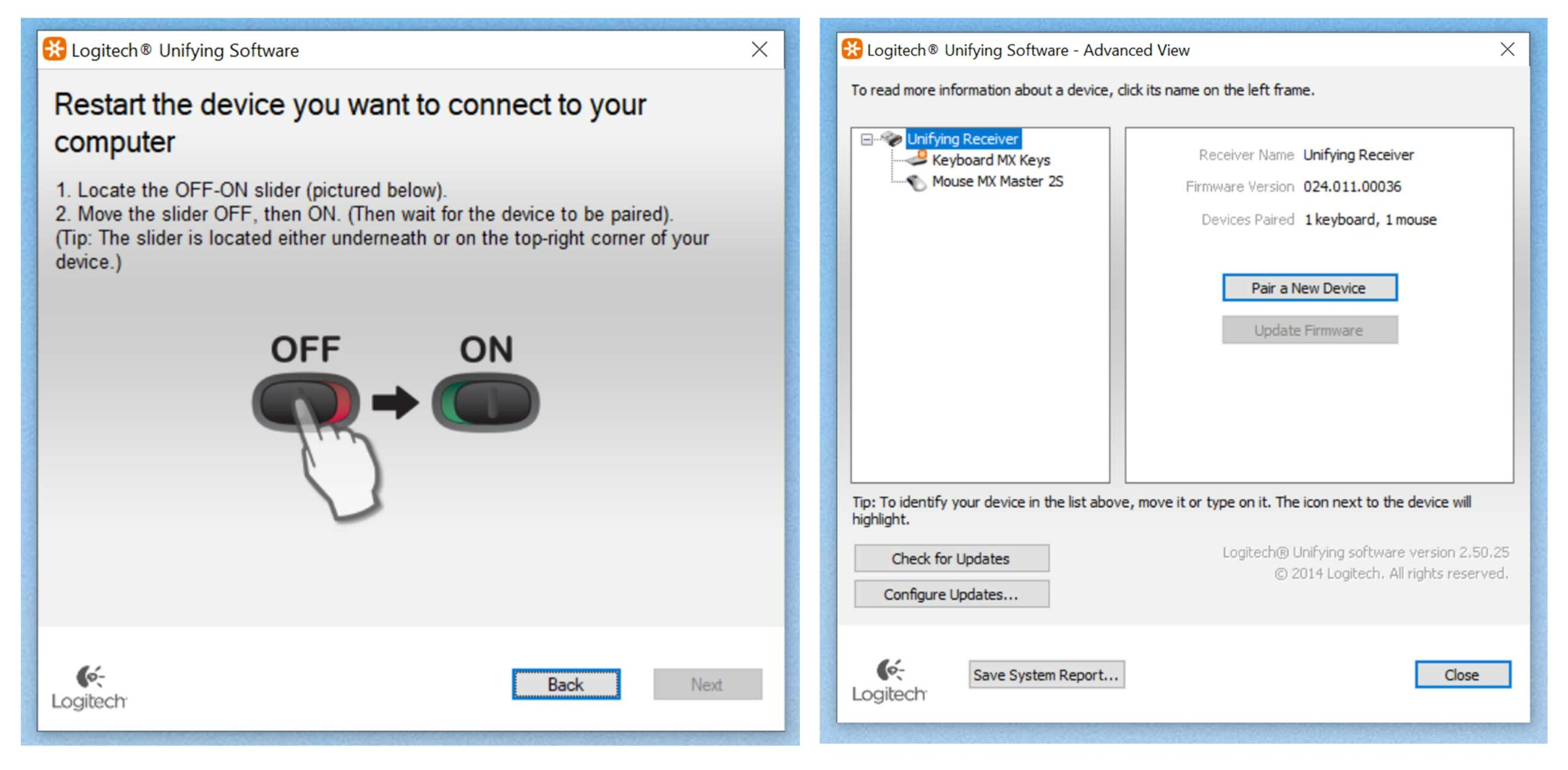
Once you download the app, the process is fairly straightforward. First, plug in your receiver and make sure you have your Logitech gear on-hand.
Next, make sure your Logitech device can work with a Unifying receiver. Most have the Orange Logitech ‘Unifiny’ logo, but I’ve also seen it in grey, and some items, like the Logitech MX Keys Keyboard, don’t have this logo anywhere but still work.
Make sure you have a wired mouse or keyboard handy or a backup way to control your PC in case something goes wrong when you try to reconnect your peripherals.
From there, open the app you downloaded earlier and it should detect the USB receiver in your computer. Make sure you only have one receiver plugged in.
The next step is to turn your device off and then on again to restart the pairing process. I found that with devices that were previously connected via Bluetooth, you need to start the pairing process to connect to the receiver.
Once you connect, you’re good to go, and you can add up to six devices. You can even go into the ‘Advanced’ section of the app to look for firmware updates and check your device’s battery.

