Today we’re taking a deep look at the new 165Hz version of the Razer Raptor 27 and (spoiler alert) this is definitely not a monitor that we can recommend. It’s possible many of you won’t want to bother reading the entire review with this kind of opening, so let’s just make it abundantly clear from the beginning that you should not buy this product.
Now that you’ve been warned, we can go ahead and comprehensively tear this ridiculously overpriced display to shreds.

So what is the Razer Raptor 27? Well, for starters it’s a monitor with a simple product name, so at least that’s a positive. Well, maybe not a complete positive as there’s a new version and an old version.
The one we’re testing today with a 165Hz refresh rate was released in 2021, while the older Raptor 27 from 2019 sports a 144 Hz refresh rate — we never reviewed that one. I really hate it when companies release new versions of products that are called the exact same thing as the old one, but that’s the least of the concerns with this monitor.

The Raptor 27 is a 27-inch 1440p 165Hz IPS gaming monitor, the kind of specs that are generally attractive to gamers. We’re getting adaptive sync support through Nvidia G-Sync Compatible and AMD FreeSync Premium, and it’s even been THX Certified, supposedly “to ensure that the image displayed is as true to the source as possible.”
Razer are claiming this is the world’s first monitor to receive that certification. 95% DCI-P3 coverage and “HDR 400” are also included.
Design and Form Factor
One of the more mind-boggling aspects to the Raptor 27 is the price tag of $800 (or ~$710 at Amazon). For some reason Razer thinks they can justify selling a 1440p 165Hz monitor in 2021 for $800, the sort of price tag normally occupied by 240Hz displays or 4K high refresh monitors. The Raptor would have to be exceptional to justify that sort of price tag, which I think if you’ve seen the title of this review, you know how this is going to play out.


The first red flag when analyzing the Raptor 27 is right at the top of the product page with the first hero shot of the display. Beautiful large screen with very slim bezels extending nearly edge to edge, scroll down a little bit more and the same sort of thing, super slim bezels.
The reality? This is what the Raptor 27 actually looks like (below), and it has regular bezels, not the super slim ones seen on Razer’s website. In my opinion, this constitutes false advertising, if you’re buying the Raptor specifically because it has slim bezels then there is no doubt you’ll be disappointed when the final product arrives.

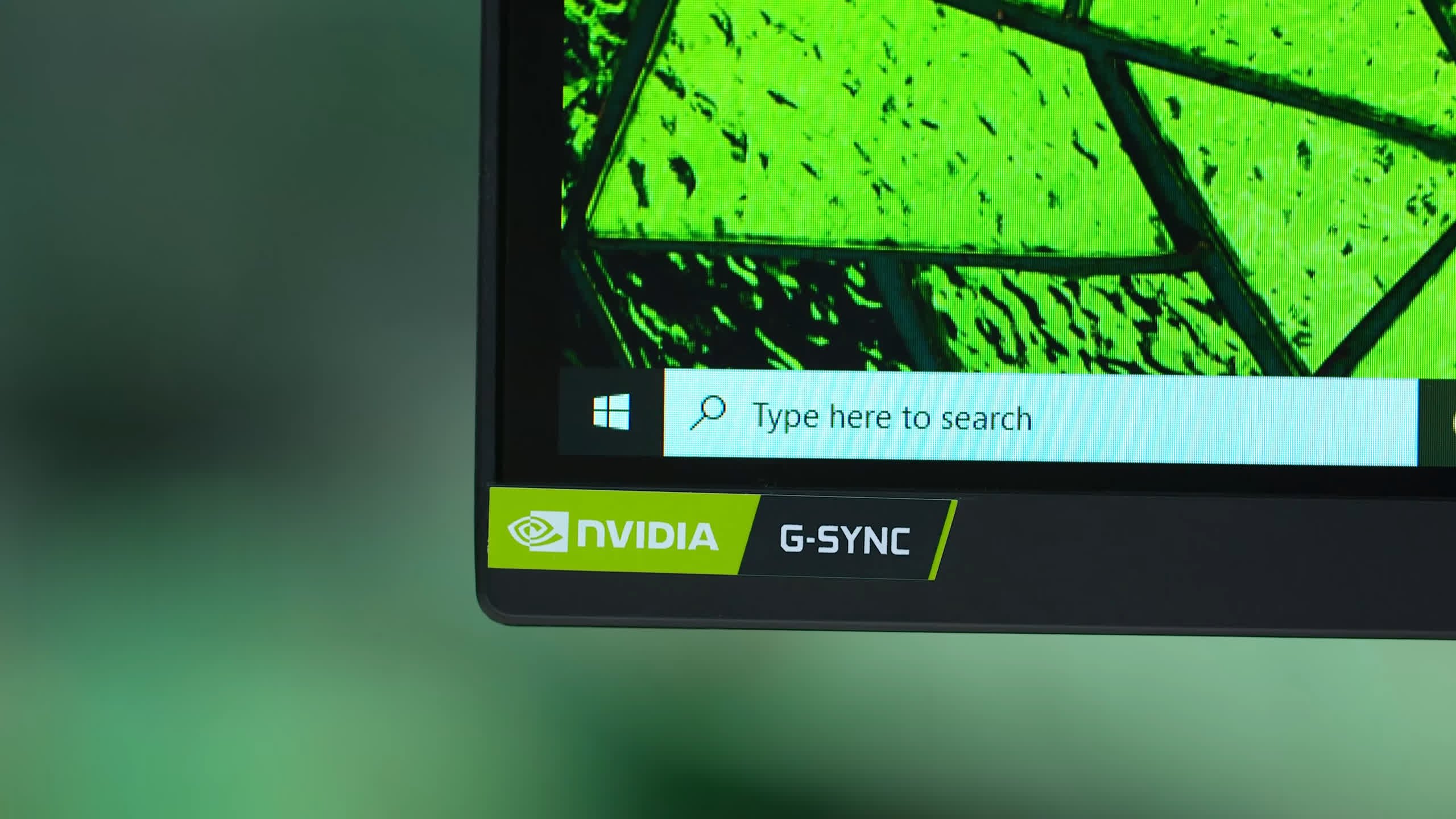
And that’s a shame because this is not required to sell the Raptor 27 on its design. One of the positives about this monitor is the overall design and build quality. It’s not often that I can describe a monitor as having a “unique” design, but that perfectly applies in this case.
We’re getting this wide metal stand with an RGB LED light bar around the base, a unique cable management system that runs down the back of the stand using a bunch of Razer’s included acid green cables, and a rear panel with a fabric finish rather than the usual plastic.
It’s a great looking monitor that could easily be a statement piece to complete your gaming setup.
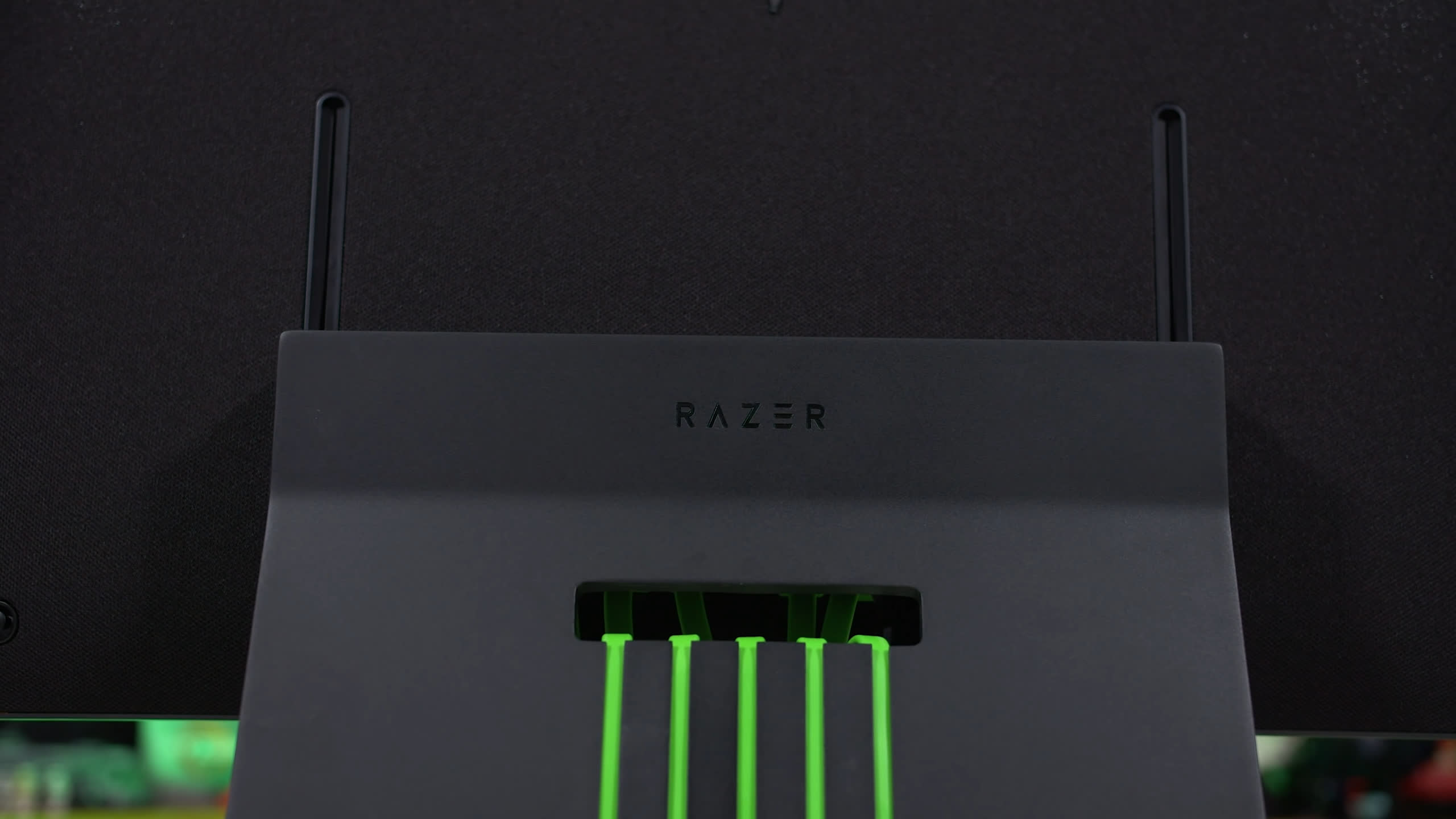

In fact I’d far prefer this sort of gaming monitor design than what companies like Asus and Gigabyte roll out for their ROG and Aorus products respectively. It’s simple, it uses high quality materials, it has some really neat highlights of color, and the light bar around the base I think is one of the more impressive RGB inclusions on a monitor – most of the time it’s useless, but I think this design works.
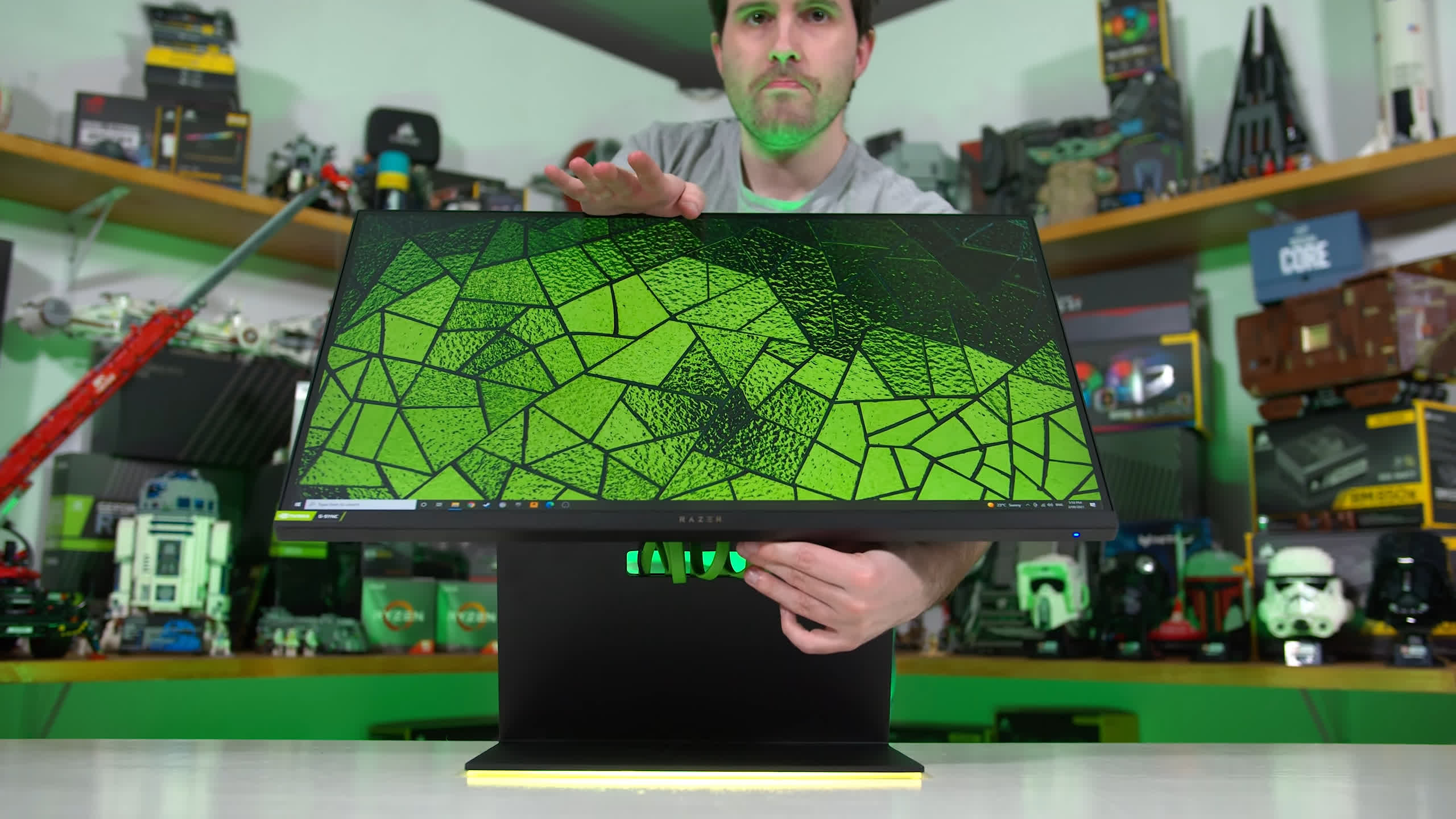
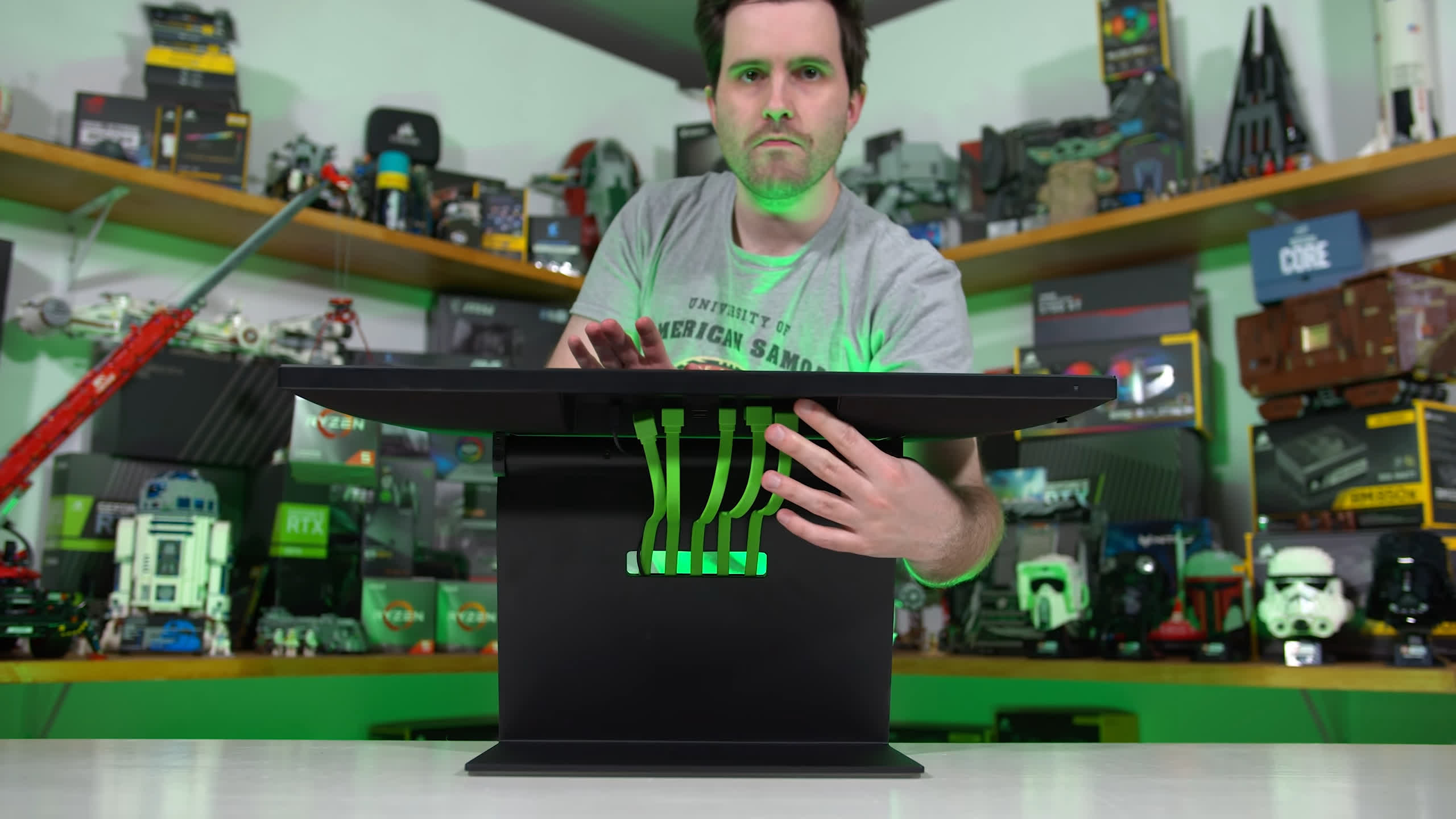
Much to my surprise, the monitor is still height adjustable, the stand connects to two sliding mechanisms on the rear and that gives some range of motion. The maximum height is still too low down for my liking, but it’s better than nothing.
The monitor also has an insane tilt range, including the ability to tilt horizontally flat to give easier access to the ports for cable management. That’s another unique design element I haven’t seen before. Unfortunately though, tilt and swivel support have been sacrificed, and VESA mounting is not included out of the box – you’ll need to purchase a separate adapter which is a bit crazy when the display costs $800.


Included ports are HDMI 2.0b, DisplayPort 1.4 and USB-C that supports DP Alt Mode. There’s also a couple of USB ports you can use as a hub. As for the OSD, directional toggle on the rear and the navigation system Razer are using is quite good, fast and easy to use. However the feature set is lacking, if you do want stuff like cheat crosshairs or low blue light modes, you won’t find that here, most of the controls are limited to basic functionality like color controls and overdrive settings.
Display Performance
Response time performance is up next, and this is where the Raptor 27 fails. I’m a little surprised Razer sent out this monitor to be put through this testing, it’s a bit like sending something straight to the firing squad, but they did, so we’ll test it.
Razer Raptor 27 – Adaptive Sync Off – 165Hz

Razer Raptor 27 – Adaptive Sync Weak – 165Hz

First up, overdrive off performance. Not a great start with slow response times, but it’s overdrive off, so we can’t read too much into it. But next up we have Weak overdrive and… well this isn’t much of an improvement. Cumulative deviation has decreased which is a good thing, but response times have only improved by 1.5ms so it’s not exactly a big change. There are noticeable ghosting trails following moving objects using this mode and refresh rate compliance of 0% is obviously terrible.
Razer Raptor 27 – Strong – 165Hz, 120Hz, 100Hz, 60Hz

The next mode is Strong, which is an improvement in many areas. Average response time has improved to 8.33ms and cumulative deviation is now a lot better as well, all with zero overshoot at the maximum refresh rate. However as you can see performance is a bit weird, with some responses being reasonably quick, and others tailing off a bit at the end, in particular these darker transitions in this area. I’ve tripled checked these results including looking at the raw response curves and basically some transitions are well tuned but others are not. This isn’t that uncommon for some panel types, but it’s also not ideal as there can still be blur trails introduced by these slower transitions.



Overall this performance just isn’t that good either. Refresh rate compliance of 59% isn’t what we’ve come to expect from modern high end IPS panels at 165Hz. But it gets worse at lower refresh rates. When dropping down to 120Hz we start to see noticeable inverse ghosting, then at 100 Hz these trails become very obvious using the Strong mode. Not only do we see an inverse ghosting rate of 52% here, but sometimes the amount of overshoot is in the range of 30% which is very noticeable. Cumulative deviation suffers as a result, even though response times are okay. Then when we get down to 60Hz this overdrive setting is practically unusable as the level of overshoot is far too high and leads to strong inverse ghost trails.
Razer Raptor 27 – Adaptive Sync Weak – 144Hz, 120Hz, 100Hz, 85Hz





The other option for adaptive sync gaming is using the Weak mode, but this mode is far too slow for gaming at the upper refresh range. It is better at 100Hz and lower where there is no overshoot so you don’t get inverse ghost trails, but these trails are simply replaced by blurry ghosting trails as the response times themselves are too slow.
So we’ve found the first issue with the Raptor’s response performance, and that’s the lack of a single overdrive mode experience. This isn’t even a “not quite there” moment, this is a full blown it cannot deliver good performance across the entire refresh range with a single mode. Weak is far too slow at 165Hz but has no overshoot at lower refresh rates, while Strong has far too much overshoot at lower refresh rates but better performance at 165Hz. You’ll need to constantly flick back and forth between these settings depending on the refresh rates you think you’ll be gaming at, to avoid unsightly artefacts on either end of the scale.
This is not good enough for an $800 monitor. This is a high end product priced well above the competition, so I expect to get a single overdrive mode experience. If the Raptor 27’s panel can’t do it natively, Razer should have implemented variable overdrive, whether through their own method or through a full G-Sync module. To get this variable refresh rate experience at this price is pretty disgraceful given I could list off about 10 monitors in 20 seconds that can do a better job.

But it gets worse when comparing the Raptor to other monitors, as not only is the variable refresh rate experience bad, it’s also a slow monitor relative to others even in the best conditions. It performs similarly to the Pixio PX277 Prime and Gigabyte M27Q which are both around the $350 mark – again the Raptor is an $800 product. The MSI MAG274QRF-QD is 34% faster at 165Hz and this only gets worse with products like the LG 27GP850 providing nearly 80% faster transition times. Ouch.

And this is illustrated really well when looking at UFO Tests using BlurBusters’ utility. The Raptor 27 even in its best case scenario using strong overdrive has noticeable ghost trails behind the UFO, unlike the models from MSI and LG (which by the way are both substantially cheaper). This is how the numbers in the graph translate to real life visual effects: the MSI and LG monitors are faster in the charts and clearer in the test.

To make matters worse, at $800 you can easily buy 1440p 240Hz monitors like the Gigabyte FI27Q-X or Samsung Odyssey G7. This is what these faster monitors look like, it’s a massive difference in motion clarity provided not just by faster response times, but a higher refresh rate as well.

The Raptor 27’s performance across the refresh range is quite poor and frankly a bit embarrassing. I’ve chosen the Strong overdrive mode to show here but the Weak mode is even worse on average. Basically you’re not only getting response performance 21% slower than LG’s two-year-old, $300 cheaper 27GL850, but the LG model also does so with less than a third of the amount of inverse ghosting.

This comes across well in the cumulative deviation numbers, which show the balance of overshoot and response times in a single number, while also telling us how close a monitor gets to the ideal instant response time. The Razer Raptor 27 is astonishingly bad for an $800 product in this metric, only matching the entry-level Pixio PX277 Prime and getting slaughtered by most modern IPS gaming monitors including the $330 Gigabyte M27Q and basically everything else. A good score for an IPS is around 520, 65% better than what the Raptor 27 is providing.
This leads me to conclude that the Raptor 27 is either using a last generation panel or an entry-level panel, or perhaps even both. This sort of performance was the norm back in 2018 to 2019 (at a lower price point mind you) but it simply does not cut it in 2021.


At a fixed 120Hz refresh rate, the Raptor performs poorly, with a slow response time and lots of overshoot. It’s no better at 60Hz, where ideally you should turn the overdrive setting down to Weak to get the best performance. Here the Razer monitor is even slower than Gigabyte’s entry level and great value M27Q which is ridiculous for a high-end product.

Input latency is fine given the processing delay on the monitor’s side is under 1ms. However slow response times contribute to a slower total input latency value, as it takes longer for the monitor to reach its final output than others on the market. Again, at this price point, you can buy 240Hz 1440p monitors like PG279QM which deliver far superior input latency due to their higher refresh rate, which is largely the limiting factor with modern displays.

Power consumption is good. Even with the RGB LED light bar enabled, the Raptor 27 consumes a similar amount of power to other monitors with 27-inch screen sizes and similar specifications. So thankfully this is a non issue.

The Raptor 27 does support backlight strobing, although it cannot be enabled simultaneously with adaptive sync. This feature is poor with significant strobe crosstalk and no settings to control strobe length or timing. While motion clarity is somewhat improved compared to not using the mode, ultimately you will see lots of double or triple images in motion, which is not great. Simply put, the panel is too slow to properly support backlight strobing at this sort of refresh rate.
So at this point we know that the Raptor 27 has very poor motion performance for an $800 monitor, performing more like entry-level $300 monitors, and it lacks the features that should be present with high end displays. So surely to justify this price point, Razer have paid a lot of attention to color performance right? I mean it’s THX Certified? Doesn’t that mean it’s good? Wrong. It’s not.
Color Performance
Color Space: Razer Raptor 27 – D65-P3

To start off the color space is fine. 95% DCI-P3 is listed on the box and 95% DCI-P3 is what we get. This gives us pretty close to full coverage of two color spaces: sRGB/Rec. 709, and P3. However it doesn’t meaningfully support Adobe RGB, which some of the best high-end IPS monitors of today can do, even in gaming displays like the MSI MAG274QRF-QD. As we look at Rec. 2020 coverage the Raptor 27 comes in at 70% which is fine, but it’s those 80%+ monitors that are the best for content creation as they give 100% Adobe RGB support. So in that sense the Raptor 27 is still not quite performing as I’d like to see from a flagship, super expensive product.
Default Color Performance
Razer Raptor 27 – D65-P3, tested at native resolution, highest refresh rate
Portrait CALMAN Ultimate, DeltaE Value Target: Below 2.0, CCT Target: 6500K
Grayscale, Saturation and ColorChecker



Despite the spec sheet saying the monitor is factory calibrated, actual results say that factory calibration is mediocre. Greyscale results are short of what is required for a gaming monitor. The white point is incorrect and my unit was tinted slightly red out of the box, and while gamma adherence is okay, this only leads to average deltaE results for greyscale, not what I’d call perfect. It’s also oversaturated by default, as the monitor’s wide gamut is unclamped, despite the vast majority of SDR content today calling for an sRGB or Rec. 709 color space.


Now when I saw the spec sheet and all the claims about calibration and accuracy, I thought… so is there some other mode that’s factory calibrated? Out of the box the monitor is more accurate for D65-P3 but not actually accurate, certainly not “factory calibrated” level accurate.


Then there’s the Rec. 709 mode which is included in the OSD. Is that accurate to Rec. 709? Not really, Razer has failed to calibrate the gamma to BT. 1886 and while the color space is clamped to a more appropriate degree, certain colors like red remain oversaturated in the mid-color range.



What about the DCI-P3 mode? This mode is the most accurate and Razer have at least tried to get the correct 2.6 gamma, but the white point is still incorrect, for DCI-P3 it should be green-tinted 6300K. This means anyone wanting to use this monitor for editing videos in the DCI-P3 color space will still have to calibrate it themselves.


There’s also a few THX modes included but they seem to be a variation of the Rec. 709 mode, and all of these modes except for default limit things like gamma and white point controls, which as we’ve said many times is unnecessary and prevents fine tuning. Some even restrict brightness. There’s really no good sRGB mode or even Rec. 709 mode as a result.
How does this happen? How does a monitor go from “factory calibrated” and THX Certified with “rigorous testing procedures” to “ensure that the image displayed is as true to the source as possible” … to not actually being that well calibrated at all? Isn’t an external body certifying this monitor?
Well I don’t know for sure how the THX Certification process works, so I can’t comment on whether the monitor actually meets their standards or not. But my speculative guess here is that Razer submitted one ideal sample to THX for certification, and it passed with good calibration. However, what is a reasonably common practice is that factory calibration is only performed on one monitor sample, then applied to all production models. This process won’t actually lead to properly calibrated results on every display, as there are always variances between panels, however companies can claim that “factory calibration” has been done without calibrating each individual unit.
This sort of practice is misleading and the sort of weasel words I hate in marketing. Now again I don’t know for sure that this is the reason why we’re seeing the results we’re seeing, it’s just my best guess. What’s clear though is that Razer are either not individually factory calibrating each monitor, which would be a much more time consuming and expensive process, or they are individually calibrating but doing it wrong. Really for $800 they should be properly individually calibrating every display, but based on my testing they aren’t.
And I just want to be clear that this isn’t some magical mythical performance benchmark that no monitor has ever reached. I’ve tested several high end monitors that do actually come factory calibrated, or at least factory calibrated to a very good extent. The Raptor 27 is not one of those displays.
Calibrated Color Performance
Razer Raptor 27 – D65-P3, tested at native resolution, highest refresh rate
Portrait CALMAN Ultimate, DeltaE Value Target: Below 2.0, CCT Target: 6500K





This isn’t the end of the world though, as the Raptor can be calibrated to deliver excellent results. The panel is easily capable of full sRGB coverage, so a calibration pass using Calman will deliver essentially perfect reproduction of sRGB or Rec. 709. 95% DCI-P3 coverage is also good enough that if you do calibrate to P3, you’ll get a largely accurate experience that is suitable for work in this color space. It’s good monitor for productivity it just isn’t factory calibrated to the level the Razer website would suggest.

The Raptor 27’s peak SDR brightness is acceptable at 363 nits, though this falls short of the 380 nits Razer advertises. The only way to increase brightness beyond this figure is to run the monitor in the HDR mode, which can do approximately 450 nits. This will artificially make the HDR mode look brighter and subjectively “better” despite this display not including proper HDR hardware like local dimming. Minimum brightness is pretty good, at 40 nits.

Contrast ratio is okay for an IPS panel at a little above 1000:1, although it’s still an IPS-level contrast ratio, so it’s quite a lot worse than today’s VA panels like the Samsung Odyssey G7, and that means dark levels aren’t great. Still, as Razer don’t appear to be using an LG panel, you don’t have to worry about a sub-1000:1 contrast ratio like with the 27GP850.


Viewing angles are very good for an IPS panel, as is text clarity. Uniformity was above average as well for the most part, my unit had limited IPS glow and no noticeable backlight bleed, and only a small portion of the display was slightly less uniform than the rest (the bottom left corner). For content creation though these uniformity results are acceptable.
What Just Happened?
Hopefully after seeing all these test results you now have a clear understanding of why we can’t recommend the Razer Raptor 27, and why I believe this display is an outrageous rip-off for customers. The Raptor 27 performs like a $300 entry-level monitor in several areas, despite Razer setting the price tag at an eye-watering $700+. There’s absolutely no way I would ever consider paying $800 for this level of performance and it’s puzzling to see Razer asking for it in the first place, too.
Response time performance is in the ballpark of monitors such as the Pixio PX277 Prime, and it’s beaten at times by the $330 Gigabyte M27Q released last year. LG’s popular 27GL850 from 2019 is not only noticeably faster, it was also cheaper when it was released two years ago for $500.

So, Razer is selling you a monitor that’s slower than something released years ago, at a higher price. On top of that, they haven’t bothered to integrate high-end monitor features like variable overdrive to even partially make up for the slow performance by today’s standards.
Then for color performance, this monitor is nothing special. It’s wide gamut but not as wide as the best panels of today, brightness and contrast are average, and despite being advertised as factory calibrated and THX Certified, actual out of the box calibration is mediocre.

The only positive about this display is the great, unique design that looks excellent as part of a PC gaming setup.
Conversely, what is mind-blowingly hard to explain, is that if a manufacturer wants to make a high-end 1440p 165Hz gaming monitor in 2021, there are genuinely great panels to choose from. My choice would be the AU Optronics panel used in the MSI MAG274QRF-QD: it provides great response times, would significantly improve backlight strobing, and has a much wider color gamut.

Why Razer didn’t choose to use a more modern panel in this refresh is beyond me, and shows it’s no more than a lazy update with performance stuck in the past. This sort of product genuinely makes me angry because it’s taking advantage of customers that don’t do research and will only look at the shiny marketing page and Razer logo.
You literally can buy better products for half the price. That MAG274QRF-QD I was just talking about? A $420 display. The Raptor 27 is $700-$800. Insane.

If you do have $800 to spend on a monitor, you can get something far superior. Most 1440p 240Hz monitors these days are around that price, whether we’re talking Asus PG279QM or Samsung Odyssey G7 or several others. Not only do these have higher refresh rates, they’re also faster in general and typically have stronger feature sets. Alternatively, you could purchase a 4K 144Hz display like the Gigabyte M28U which is actually $200 cheaper and overall a better product.
How can Razer salvage the Raptor and make it worth buying? That’s a tall ask, as essentially they’d have to drop the price down to $400, which I can’t imagine they are willing to do. But even at $400 I’d struggle to recommend it, so it’d more likely have to be $300. They may as well simply discontinue the product and try again.
But there’s somewhat good news, because Razer could make an $800 gaming monitor that’s worth buying if they wanted to. If this was using a new 1440p 240 Hz panel, if it included variable overdrive, and if it was better factory calibrated, it would be a good buy. That’s a lot of ifs, but that’s the level we are at today with gaming monitors, not what Razer is offering with the Raptor.
Shopping Shortcuts:
- Razer Raptor 27 on Razer, Amazon
- Asus ROG PG279QM on Amazon
- Gigabyte M27Q on Amazon
- Samsung Odyssey G7 32″ on Amazon
- HP Omen X 27 on HP Store
- Gigabyte Aorus FI27Q-X on Amazon

