Microsoft’s big Windows 10 May 2021 Update is starting to roll out, but you have to look for it. We’ll show you how.
Today’s Best Tech Deals
Picked by PCWorld’s Editors
Top Deals On Great Products
Picked by Techconnect’s Editors
The Windows 10 May 2021 Update started rolling out on Tuesday, and despite the boring name it’s one of Microsoft’s twice-yearly milestone ‘feature updates.’ This particular one is pretty light on new features, to be fair, and instead focuses on improving your overall stability and quality of life. But you’ll need to get proactive if you want to install the Windows 10 May 2021 Update today.
In a blog post introducing the upgrade, Microsoft said that the May 2021 Update—also known as version 21H1—will first be offered to people running up-to-date versions of Windows 10, but not everyone will see it at once, and you’ll have to go looking for it. “We are initially taking a measured seeker-based approach to the rollout of the May 2021 Update,” Microsoft’s John Cable wrote. “We are throttling availability up over the coming weeks to ensure a reliable download experience for all, so the update may not be offered to you right away.”
We’ll show you how to find out if you can install the May 2021 Update today if it’s available for your PC, either via Windows Update itself or by forcing the issue with a download.
But before you attempt either, make sure your data’s backed up. It’s rare these days, but weird things can happen when you’re performing operating system upgrades. Check out PCWorld’s guides to the best backup software and best online backup services if you don’t already have a system in place. We’ve also evaluated the best free backup software and services, though no-cost options tend to be more limited in features.
Got everything saved? Good. Let’s go.
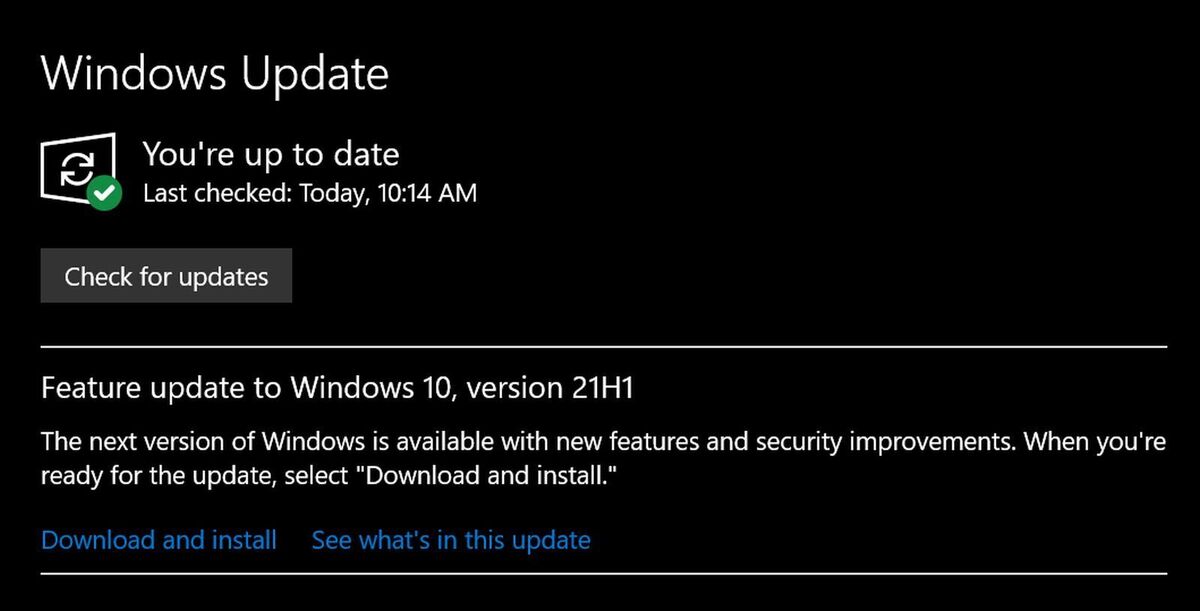 Brad Chacos/IDG
Brad Chacos/IDGThe first (and easiest) method is to simply head to Start> Settings> Update & Security> Windows Update and click the big Check for updates button. If you’re lucky—I was—you’ll see “Feature update to Windows 10, version 21H1” available, with options to see what’s new or simply kick off the install. Just wait for it to download and install, reboot when prompted, and bam! You’re running the latest and greatest version of Windows.
That method’s not always reliable though. If you don’t see it, head over to Microsoft’s Windows 10 download page instead.
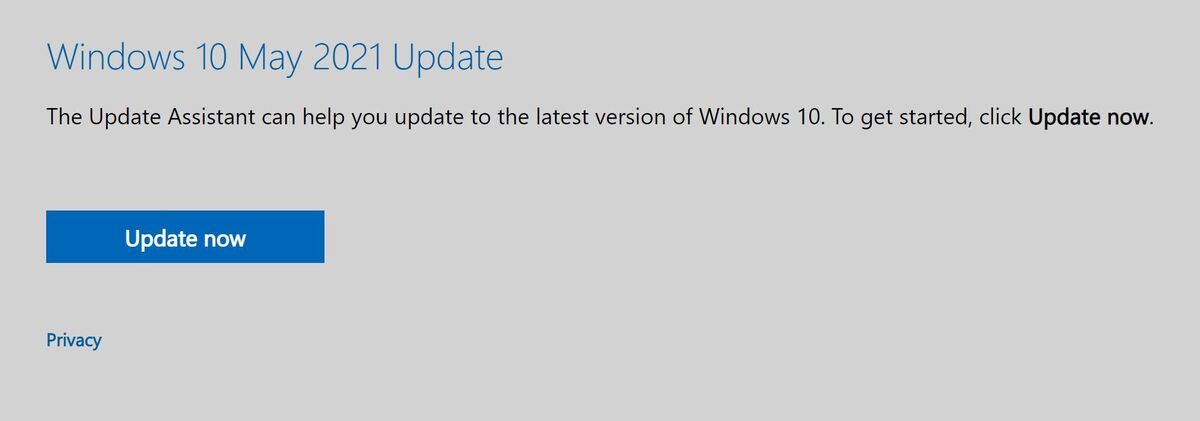 Brad Chacos/IDG
Brad Chacos/IDGYou’ll see a big banner at the top declaring that the Windows 10 May 2021 Update is now available. Click on the Update now button underneath it to download Microsoft’s Windows 10 Update Assistant software. Open it and click a second Update now button. The software will scan your computer to ensure it’s compatible.
If it is, you’ll have to wait while the Windows 10 May 2021 downloads and installs on your PC. You’ll be prompted to reboot your PC to complete the upgrade process once everything’s in place. (Again: Make sure your data is backed up first!)
If the Update Assistant says your computer isn’t compatible with the May 2021 Update, don’t try to force it by clean installing the operating system with an ISO file when those become available. Microsoft whitelists PCs after confirming they’ll (probably) be safe from nasty bugs. If you install the May 2021 Update on a PC that isn’t compatible yet, you’re risking stability issues. Don’t do it.
Note: When you purchase something after clicking links in our articles, we may earn a small commission. Read our affiliate link policy for more details.
Senior editor Brad Chacos covers gaming and graphics for PCWorld, and runs the morning news desk for PCWorld, Macworld, Greenbot, and TechHive. He tweets too.

