Microsoft’s Surface Laptops have delivered once again.

Microsoft Surface Laptop 4
Today’s Best Tech Deals
Picked by PCWorld’s Editors
Top Deals On Great Products
Picked by Techconnect’s Editors
Microsoft Surface Laptop 4 15” Touch-Screen – AMD Ryzen 7 Surface Edition – 8GB – 512GB Solid State Drive (Latest Model) – Matte Black
Show More
Microsoft’s Surface Laptop 4 has significantly improved where it matters—in performance and in battery life. Even though it’s largely unchanged otherwise compared to the Surface Laptop 3 (and available in the same 13.5-inch and 15-inch sizes), that’s not a bad thing given the product line’s tradition of offering a great screen, a great keyboard, and great battery life. Microsoft has hit its mark on all three criteria once again, and the important changes under the hood make all the difference.
Our praise comes with a few qualifications. The product line is expensive. The long battery life is attained with a few tricks. We also don’t know how the Ryzen 7 version we’ve tested here compares to its siblings with an Intel CPU inside. Despite these unknowns, we would still easily recommend buying this laptop.
This review is part of our ongoing roundup of the best laptops. Go there for information on competing products and how we tested them.
Microsoft Surface Laptop 4: Basic features
Microsoft’s Surface Laptop 4 offers a surprising diversity of exterior design options: size (13.5-inch versus 15-inch), finish (clad in metal or Microsoft’s signature Alcantara fabric), and color. We’ve listed the available combinations and prices in our original news story announcing the Surface Laptop 4. One thing we appreciate about the Surface Laptop 4 is that there’s really no “gotcha” configuration—they’re all good. Our review unit retails for about $1,500 on Amazon. However, if you’d like to pay a little less for a model with 8GB of RAM and 256GB of storage, feel free.
We received a review unit of the 15-inch Surface Laptop 4 in a Matte Black, metallic configuration. It’s so visually identical to the Surface Laptop 3 we reviewed previously that we were tempted to attach sticky notes to distinguish the two.
- Processor: Core i5-1135G7, Core i5-1145G7, Core i7-1185G7; Ryzen 5 4680U Surace Edition, Ryzen 7 4980U Surface Edition (as tested)
- Display: 13.5-inch (2256×1250, 201 ppi); 15-inch (2496×1664, 201 ppi, as tested) PixelSense with touch
- Memory: 8GB/16GB/32GB LPDDR4X (3,733MHz); 8GB/16GB (as tested)/32GB DDR4 (2,400MHz)
- Storage: 256GB/512GB (as tested)/1TB M.2 NVMe SSD
- Graphics: Iris Xe/AMD Radeon Graphics (as tested)
- Ports: 1 USB Type C, 1 USB Type A, Surface Connect, 3.5mm jack
- Security: Windows Hello camera
- Camera: 720p (user-facing)
- Battery: 45.8Wh (design), 46.6Wh (full charge)
- Wireless: Wi-Fi 6 (802.11ax), Bluetooth 5.0
- Operating system: Windows 10 Home (consumer, as tested) / Windows 10 Pro (commercial)
- Dimensions: 13.5-inch: 12.1 x 8.8 x 0.57 inches (14.5mm); 15-inch: 13.4 x 9.6 x 0.57 inches (14.7mm)
- Weight: 13.5-inch: 2.79 pounds (Cobalt Blue, Platinum) to 2.84 pounds (Sandstone, Matte Black); 15-inch: 3.4 pounds (Platinum, Matte Black, as tested). Add approximately 0.64 pound for the AC adapter.
- Colors: Matte Black (as tested), Platinum, Cobalt Blue, Sandstone
- Prices: $999 to $2,499; $1,529 (as tested) from the Microsoft Store and Amazon
 Mark Hachman / IDG
Mark Hachman / IDGThis is Microsoft’s last-generation Surface Laptop 3, which is visually identical to the new Surface Laptop 4.
The Surface Laptop has always been Microsoft’s minimalist response to the Apple MacBook, and that’s still apparent. With a flick of your finger you can lift the lid. Tap the power button, and you’re off. The OOBE (out-of-the-box experience) asks for your Microsoft account to smooth the process, though you can create a local account with a little finagling. You’re encouraged to enter your Android phone’s number to set up Your Phone, to enter your Microsoft account to set up Office, and to tell Microsoft how you plan to use the laptop to customize the UI. The latter option is still a bit of a mystery, because you have essentially one chance to tell Microsoft if you plan to use the Laptop as a gaming PC, for productivity, or something else—or even all three. I usually opt for all of the options to be on the safe side, but some additional documentation, examples, or just a chance to reconsider your choices would be handy.
Once open, the Surface Laptop 4 exudes a clean aesthetic. There aren’t even any stickers advertising the processor or audio technology, as you’ll often see on other laptops. There’s the keyboard, the trackpad, and just bare metal surrounding it. The 15-inch model we tested provides seemingly acres of space for your palms. Unfortunately, the metallic finish does attract some fingerprints, though they’re easily wiped away.
 Microsoft Surface Laptop 4
Microsoft Surface Laptop 4The Surface Laptop 4’s port arrangement is minimal: USB-C, USB-A, and a headphone jack.
There’s a lot to be said for the dimensions of the Surface Laptop 4 as well. Lacking discrete graphics, the shell tapers down to just 14.7mm (rated). While I’ve never been especially picky about how thin a laptop is, I do care about how light it is. A 3.5-pound 15-inch laptop feels comfortable in your hand and in your backpack.
Microsoft usually does an excellent job of cooling its Surface Laptops. Like the Surface Laptop 3, this year’s Surface Laptop 4 includes fans that rarely turn on, and run quietly when they do. You’ll hear the fan kick on more strongly during light gaming. As our performance section indicates, both the CPU and GPU appear thermally limited— performance appears to diminish somewhat over time as heat builds under intensive load. With everyday tasks, however (web browsing, Office work), throttling shouldn’t be an issue.
Microsoft’s configuration options affect the laptop’s behavior. Out of the box, our review unit was set to “best battery,” even when plugged in. The Windows power/performance slider makes a difference! Performance will significantly increase if this is adjusted upward.
Microsoft’s display helps sell the Surface Laptop 4, too. With most laptops you’ll choose between 1080p and 4K options. At 2496×1664, the 15-inch Surface Laptop 4 falls somewhere in the middle, and there’s nothing wrong with that. Using a SpyderX Elite colorimeter, we found that the Surface Laptop 4 covers 95 percent of the sRGB color space and 70 percent of AdobeRGB. Both “enhanced” and “sRBG” display modes are available.
 Microsoft Surface Laptop 4
Microsoft Surface Laptop 4Microsoft has left the Surface Connector in place, too.
But Microsoft made a notable change in display brightness from the Surface Laptop 3 to the Surface Laptop 4. On battery, the Surface Laptop 3 maintained its set brightness when switching from wall power to battery power. In the Surface Laptop 4, it does not. On wall power, the maximum display brightness was 390 nits, and on battery power, the maximum display brightness dropped to 234 nits. Dropping the brightness level can make the display harder to read in bright light, and in this case really eliminates the option of working outdoors.
Microsoft left the ports unchanged from the Surface Laptop 3: there’s both a conventional USB-A and a conventional USB-C. There’s no Thunderbolt support, which blocks the Surface Laptop 4 from accessing the growing ecosystem of Thunderbolt docks. Instead, Microsoft offers a pair of Surface Docks from which to choose, which use the legacy Surface Connector on the righthand side of the Laptop.
Microsoft executives told PCWorld they settled on maintaining the Surface Connector for several reasons. First, it’s been used by several generations of Surfaces as a power connector. They’re also quite proud that it’s magnetically connected, which helps prevent Surface devices from being accidentally yanked off. Finally, they specifically called out Thunderbolt cables as being easily jarred, which we’ve also found to be the case in our anecdotal experience.
Microsoft doesn’t ship the Surface Laptop 4 with a Kensington lock or an SD card slot. We’ve also confirmed that while the Surface Laptop 4 may have a replaceable SSD, it unfortunately isn’t accessible to users, as it is on the Surface Pro 7+ tablet.
 Microsoft
MicrosoftColor options on the Surface Laptop 4 include Matte Black, Platinum, Cobalt Blue, and Sandstone.
Keyboard, webcam, audio experience
The audio experience on Microsoft’s Surface Laptop 4 is absolutely solid. If you’re someone who likes to play with graphics equalizers and tweak your laptop’s audio, though, you’ll be frustrated.
Other laptop manufacturers typically bundle audio enhancement software. The Surface Laptop 4 boasts what Microsoft calls omnisonic speakers, with Dolby Atmos audio built in. (Microsoft notes that Dolby Atmos kicks in only with audio specifically set up to support it.) Microsoft claims that you can download the Realtek app to fine-tune the audio, but the Microsoft Store generated an error message when I tried to download it.
The good news is that I don’t think you’ll need it. Few, if any, laptops deliver a robust low-end bass sound, but everything I played back on the Surface Laptop 4 sounded rich, tonally accurate, and pleasant. The Surface Laptop 4 is one of the few laptops I think you could tolerate even without headphones.
My initial reaction to the Surface Laptop 4’s keyboard was that some of the keys, particularly the TAB key and some of the other “big” keys (Caps Lock, Shift) on the left side of the keyboard, were a bit floppy. Otherwise, the keyboard seems exactly the same as on previous Surface Laptops.
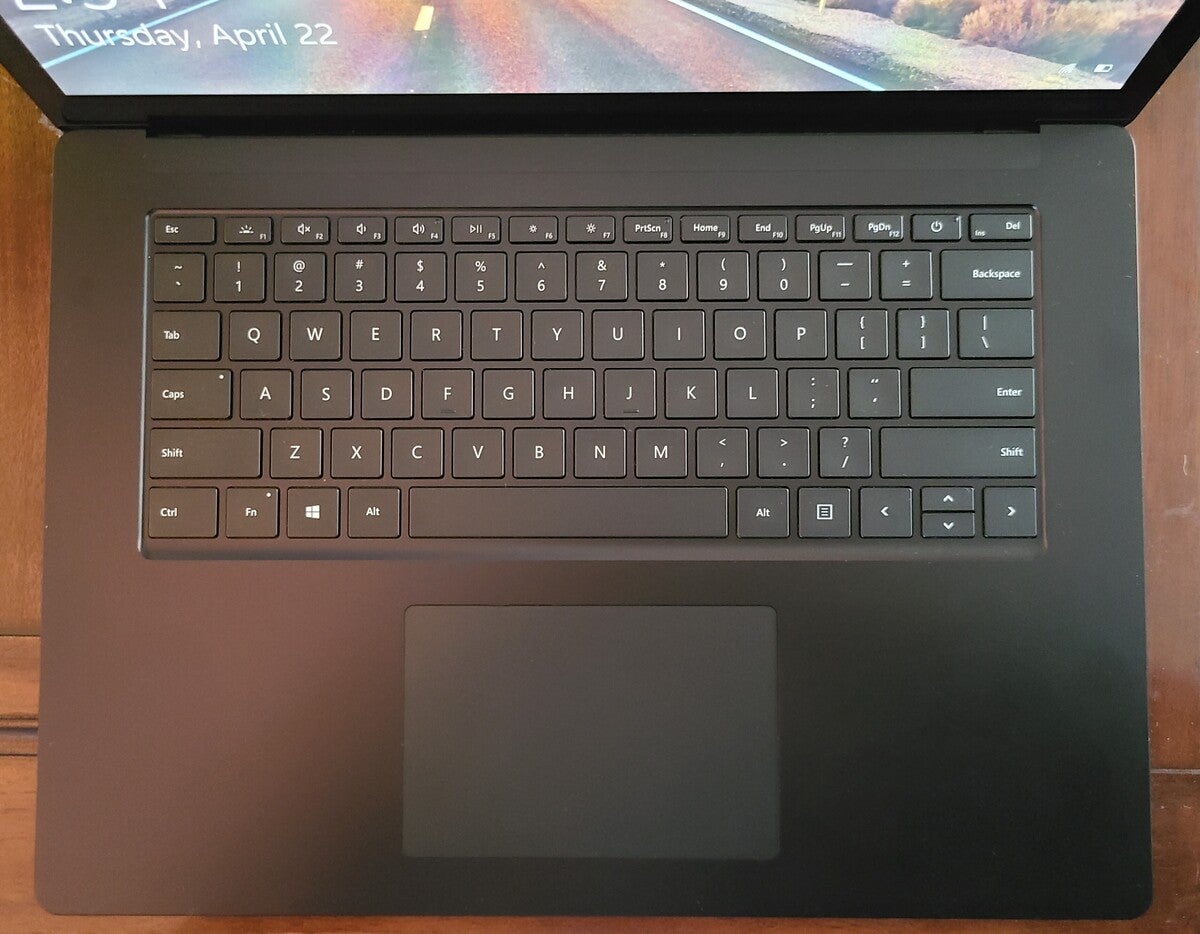 Mark Hachman / IDG
Mark Hachman / IDGThe Surface Laptop 4 keyboard.
I’ve slightly soured on my feelings that the Surface keyboards are the best in the industry, ever since Microsoft reduced the key travel to 1.3mm, offering less cushion. Still, I think you’ll find the Surface Laptop 4’s keyboard perfectly competent, if not as luxurious as other keyboards I’ve tried.
The Precision trackpad, as usual, is close to perfection: big, glassy smooth, and clickable essentially all the way up and down. Gestures worked without a hitch.
The Surface Laptop 4’s 720p webcam remains essentially the same as before. (For those who want a higher-resolution integrated Surface webcam, the Surface Pro 7+ has a 1080p webcam. Microsoft has also launched its own 1080p standalone webcam that can clip onto a Surface or other laptop.) Like all Surface devices, the webcam includes a depth camera to log you in by recognizing your face. It worked superbly.
Webcams with 720p resolution are typical for the majority of laptops, and you’re probably used to seeing the slightly soft images of friends and colleagues who use them. What the Surface Laptop 4 offers is solid color balance and exposure, plus the correct positioning at the top of the screen—never buy a laptop with a webcam embedded in the keyboard!
Microsoft may have quietly done away with the crapware-free Signature Editions of laptops and tablet it used to sell via its online store, and I was happy to see that there was essentially no preloaded crapware on the Surface Laptop 4. The setup experience recognizes whether you have a current Microsoft 365 subscription, and allows you the option of downloading the updated Office apps. The Start menu app list pares everything down to the bare essentials, but there’s a “Play” grouping of icons that serve as shortcuts to download apps such as Roblox, Solitaire, Yahoo Messenger, and more.
Performance
We expected the transition to AMD’s excellent Ryzen 4000 Mobile series would translate into dramatically increased performance, and we weren’t disappointed. Microsoft also promised significant battery-life improvements and generally delivered there, as well.
In the week or so that we reviewed the Surface Laptop 4, we noticed very little that would slow it down. We were able to perform Office work, stream audio and video on the web, and more, without a hitch. One of the more demanding tests we run is to stream a 4K video from YouTube at 60 frames per second across a Wi-Fi connection, and note any drops in frames. The SL4 dropped an imperceptible 4 frames per 10,000, which is just about perfect.
As we’ll demonstrate below, the Surface Laptop 4 accommodates gaming at moderate levels of image quality, even at native resolution, which is really handy in a world where GPUs are nowhere to be found. Still, those tests revealed that the Surface Laptop 4’s CPU outclasses its integrated GPU by a significant amount, offering room for future improvement.
While we limited our first Surface Laptop 4 performance estimates to a subset of Surface PCs, we’ve expanded our comparison here to include rival laptops. Take a look at the $1,200 Acer Swift 3X, the $1,715 Dell XPS 13 2-in-1 9310, and the $1,210 HP Envy 14 for comparison’s sake.
Keep in mind that, for whatever reason, Microsoft sets the Windows power/performance slider to prolong the battery life at the expense of performance, even when plugged in. We saw that simply tweaking it to full performance can give you a boost for free, so we tested that, too.
We use UL’s PCMark 10 benchmark as an overall metric to evaluate day-to-day performance. It’s a benchmark suite in miniature, with separate tests to evaluate word processing, spreadsheet use, videoconferencing, photo and video editing, and light gaming. The benchmark then tallies everything up and offers an overall score as a measure of performance. We generally use a score in the 4,000s to indicate a “good” PC, while a score in the 5,000 range demonstrates excellent performance. As you can see in the chart below, the Surface Laptop 4 logs a “good” score in its default, battery-saving mode. When we crank up the performance slider, the score rises above that golden 5,000 mark.
Microsoft Surface Laptop 4 15” Touch-Screen – AMD Ryzen 7 Surface Edition – 8GB – 512GB Solid State Drive (Latest Model) – Matte Black
Microsoft’s Surface Laptop 4 marks a dramatic improvement for this clamshell notebook over the prior generation, though its Ryzen processor may be overshadowed by the competing Tiger Lake model.
Pros
- Significantly improved battery life
- Enormous performance improvement from prior generation
- High-resolution display
- Good keyboard
Cons
- Surface Connector is used in place of Thunderbolt
- A bit pricey

